Introduction
The Divi Mobile Menu plugin comes with premade layouts that you can import into your site so you can get your mobile menu up and running as quickly as possible.
To import the premade layouts, we have two options:
- Divi Library Layouts: With this option, you can import the layout directly to your Divi Mobile Menu post from the Divi Library.
- WP Posts XML import: With this option, you can import all the layouts and all the Divi Mobile Menu settings will be pre-configured for you.
1. Importing Premade Layouts Using Divi Library
By using this options, you will import all the Divi Builder content of the Divi Mobile Menu layout, but not the settings. This is the best option if you want to have the layout and configure your own Divi Mobile Menu settings.
First, download the Divi Layout file from the Divi Life Customer Portal Downloads Page for the Divi Mobile Menu Plugin File Download (or from the All Access Pass Downloads Page for All Access Pass members).
Next, import the premade layouts to your Divi Library, to do this, go to Divi > Divi Library > Import
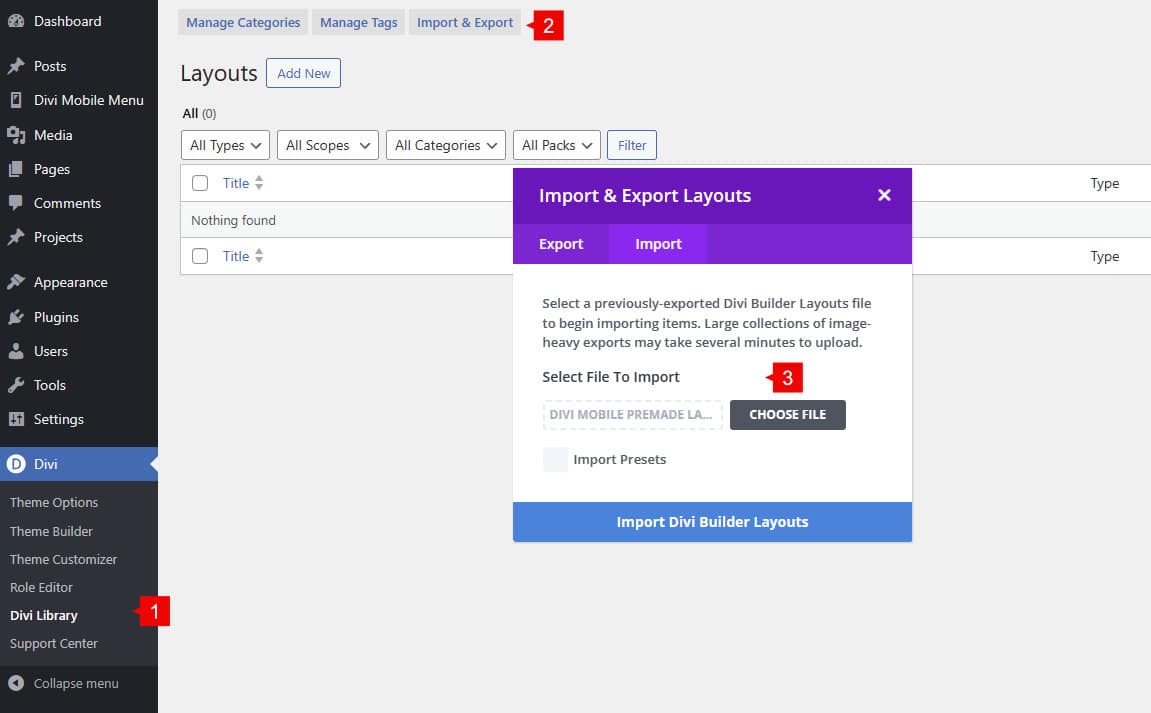
Next, you can add this layout to your Divi Mobile Menu post
- Add a new Divi Mobile Menu (Divi Mobile Menu > Add New). To get more detailed information about this step, please referr to the Getting Started with Divi Mobile Menu doc.
If you have the error of the infinite loade issue, please referr to this doc in order to fix it. How To Solve the Issue When the Builder is not Loading (Infinite Loading Issue) - When the builder is loaded, select the first option “Build From Scratch”
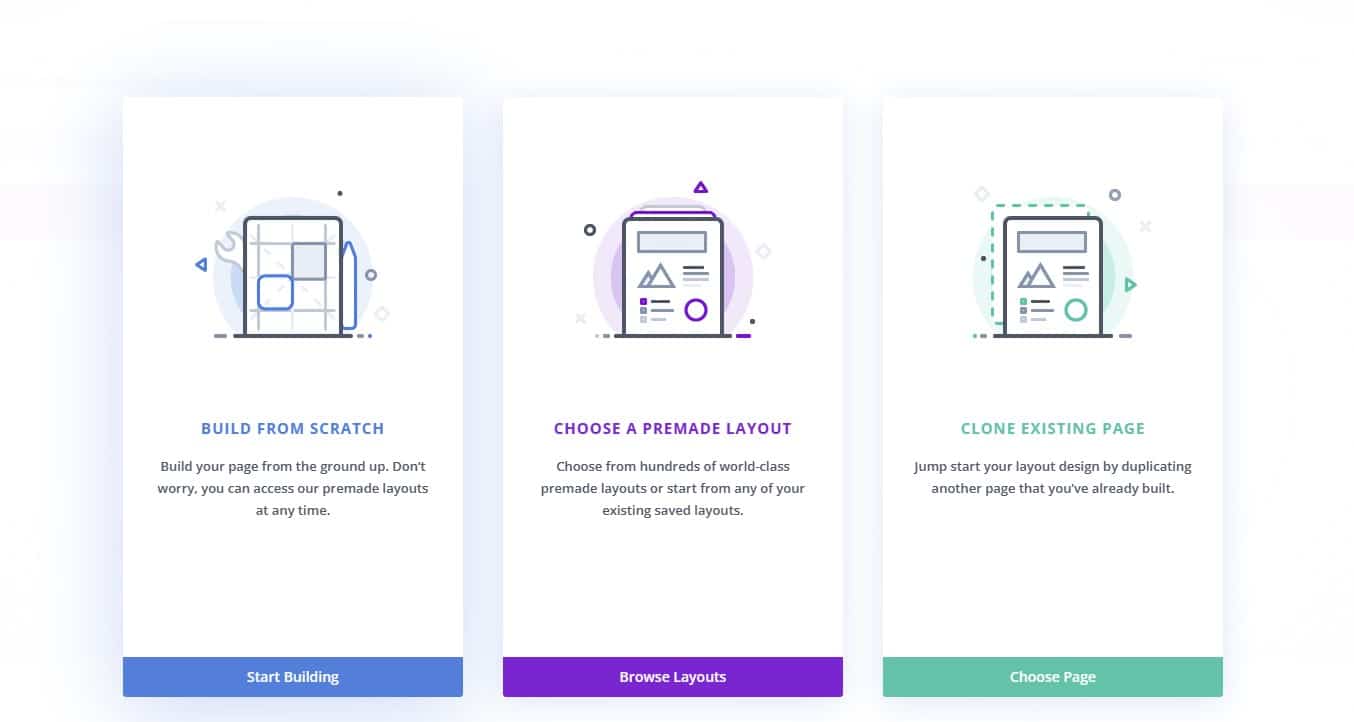
- Then click on “Load from Library” as shown in the below screenshot:
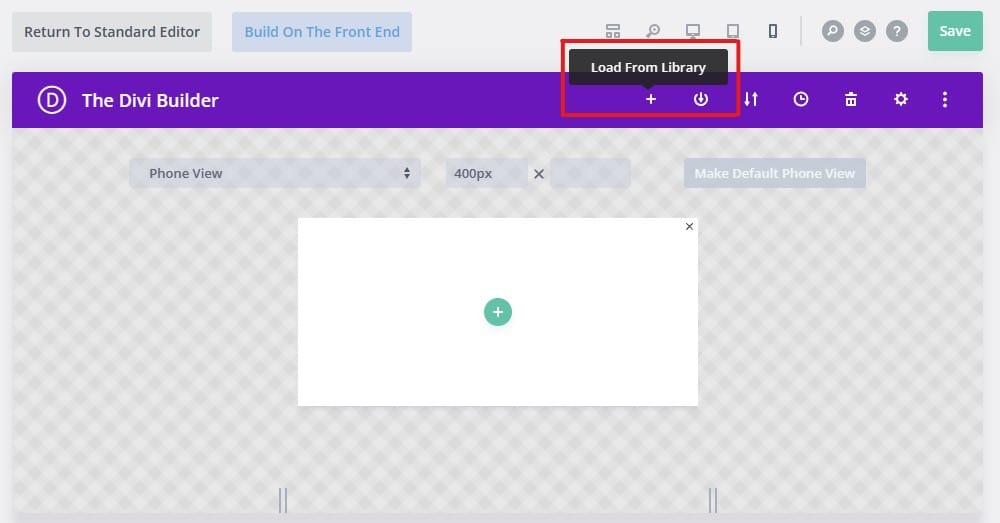
- From the “Load from Library” Modal:
- Select “Your Saved Layouts”
- Filter by “Divi Mobile Menu” category
- Select the layout you want to import

- Once the layout is imported, then you can adjust your Divi Mobile Menu options here:

2. Importing Premade Layouts Using WordPress Import Tool
Using this option will allow you to import the Divi Mobile Menu post, the Divi layout and Divi Mobile Menu options as it is in the demo site. Use this option if you want to have a ready to use Divi Mobile Menu in seconds. By default, the posts are in Draft, so they will not be triggered in your site untill you set on which pages the menu should be shown and the post must be published.
First, download the XML file of the Divi Mobile Menu posts from the Divi Life Customer Portal Downloads Page for the Divi Mobile Menu Plugin File Download (or from the All Access Pass Downloads Page for All Access Pass members).
- To import the XML file, go to your WordPress Dashboard > Tools > Import
- Select “Run WordPress Importer”

Now, you need to configure the importer
- Select the XML file to import in your site
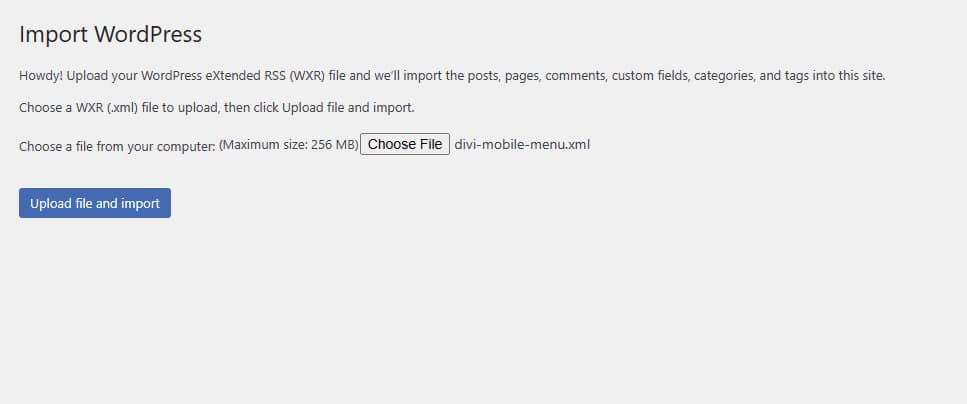
- Now select the user to set the content and enable “Download and import file attachments”
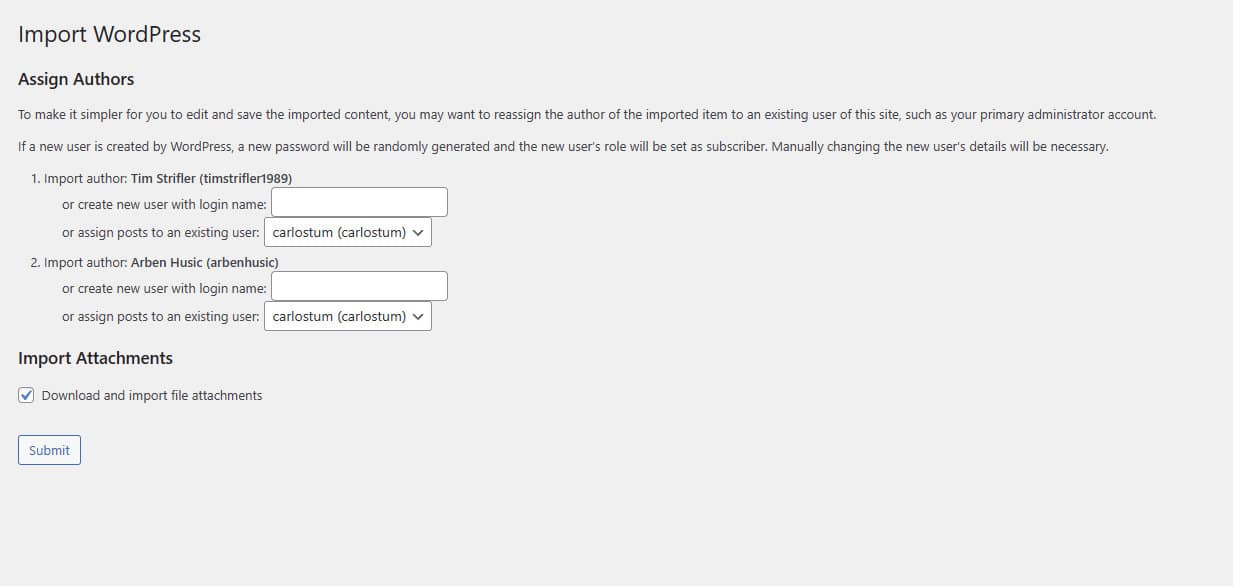
When you click the “Submit”, it will import the layouts to Divi Mobile Menu CPT.
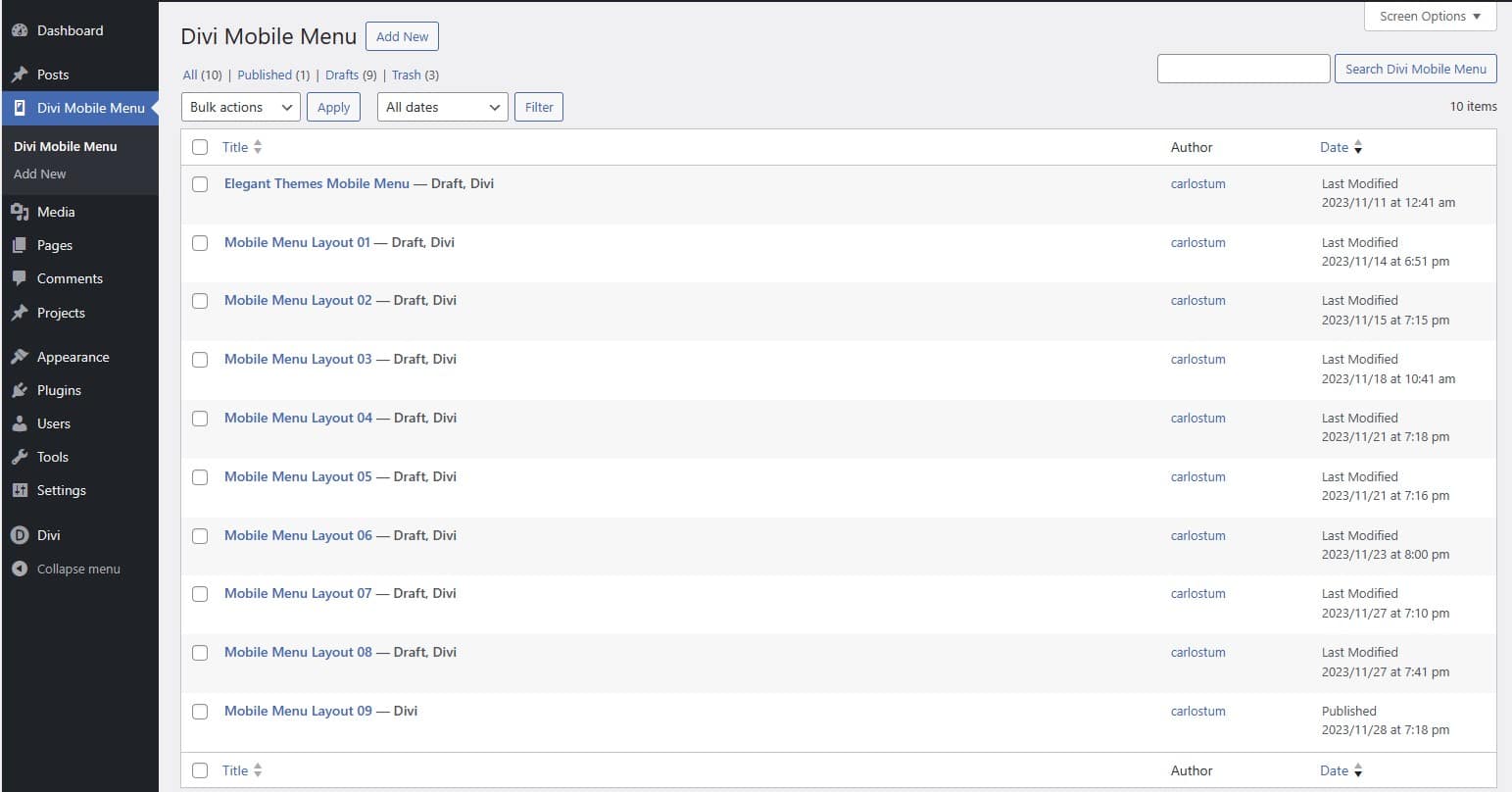
Now select a demo you want for your mobile, set where it should be displayed in the “Display”, and Publish the post.
