How to Clear All Your Caches on Your Divi & WordPress Website
“Clear Your Cache” is something that gets said often in the world of WordPress.
But what really should be said instead is “Clear ALL Your Caches” because more often than not, there’s multiple caches at play.
If none of this makes sense, don’t worry. I’m going to explain what it all means below!
What is a Website Cache?
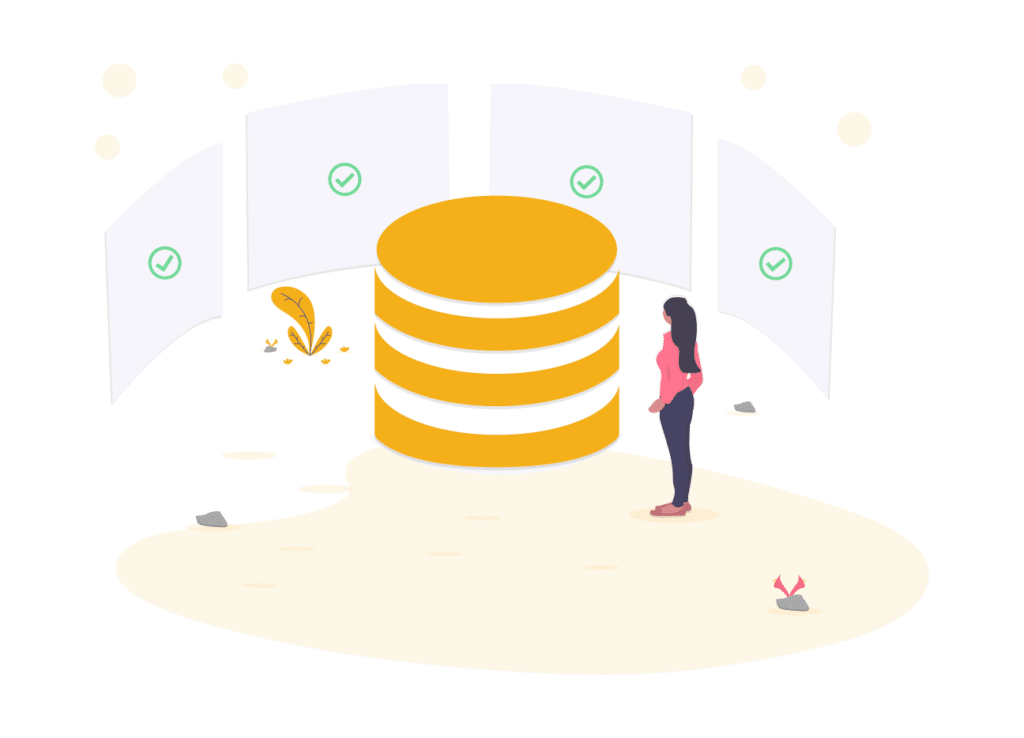
The most simple explanation of website caching is that it’s the process of storing copies of your website so that it can be loaded more quickly.
With WordPress, caching is extremely important because of the way that WordPress stores content.
WordPress stores content in the database. And when a visitor loads the page, WordPress goes to the database to fetch the most recent version of the content. This is known as the ‘WordPress loop’. This process is time consuming, and therefore results in slower load time. But instead of having WordPress go to the database every time page is loaded, instead, you can ‘cache’ the page and load the cached version instead.
Now that’s just the content and database. When you add in additional files and functionality, there’s other things that can be cached as well but we won’t get into the nitty gritty.
The bottom line?
Caching = Good
When Do You Need to Clear Your Caches?
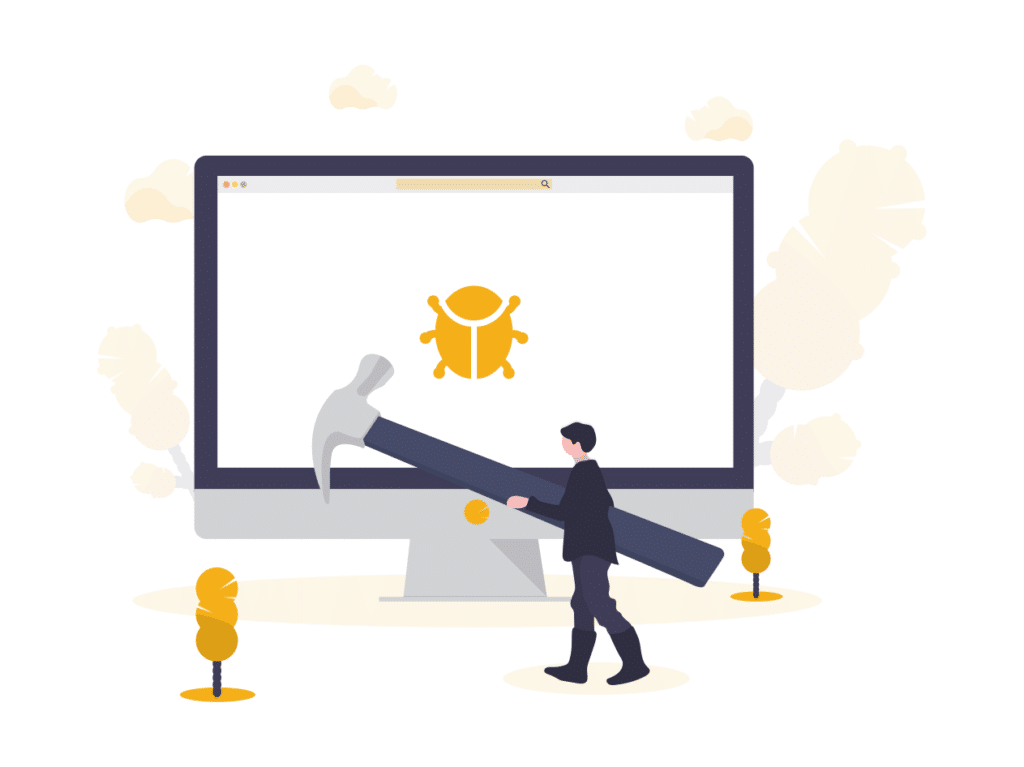
The most common need to clear your cache is when something isn’t working right. For example, if something doesn’t look right on the front end, then it’s typically best to clear all your caches before moving onto other troubleshooting options.
Another common time to clear your cache is after you perform any type of software update (WordPress, plugin, theme). This vey important because if the files change, then you want to make sure the old files are cleared from the cache.
It’s also good to clear your cache after making any content or design changes. Clearing your cache will allow the most recent version of your website to be shown to all users. It’s worth noting that a lot of cache plugins and server level caching will be cleared automatically when you update a post, but that’s not always the case.
The last thing to note before moving on is that it’s typically best disable all caching while your site is in development/creation mode. If you’re constantly designing/building then you’ll drive yourself crazy trying to constantly clear the cache.
How Many Different Caches Need to Be Cleared?

The answer to this question will vary from website to website. There a lot of factors at play that will depict what level of caching your website has. But here’s generally, the different places to clear your cache:
- Divi Static CSS File Cache
- Cache Plugin
- Server Level Caching with Your Website Host
- Cloudflare/CDN Cache
- Browser Cache
Let’s go ahead and dive into each one!
How to Clear the Divi Cache
A lot of Divi users aren’t even aware that Divi has a built in cache. Divi will create a static version of all the CSS that the builder generates, and it’s enabled by default. This can speed up your website, especially if you’re on shared hosting and aren’t doing any other optimizations (such as other cache methods described in this post).
Follow these steps to Clear the Divi Cache:
- Navigate to Divi Theme Options from the WP Admin menu
- Then go to the Builder Tab, then the Advanced sub-tab.
- Click the ‘Clear Cache’ button next to Static CSS File Generation
How to Clear Your WordPress Cache Plugin
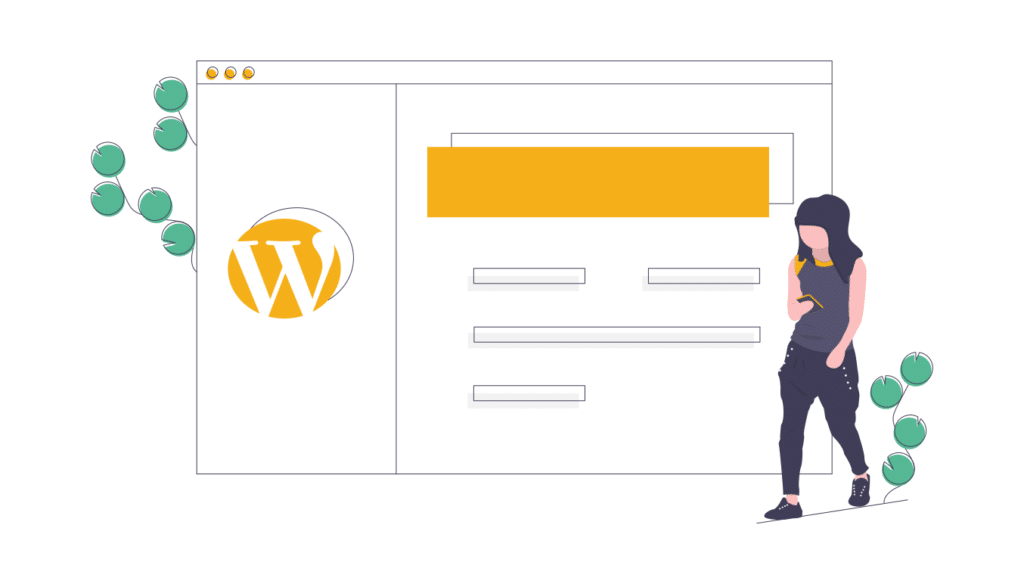
There are A LOT of WordPress cache plugins, so we definitely won’t be covering all of them with screenshots, because they all simply function the same way. They typically all have a menu option in the admin bar to clear the cache from any page. It’s also worth noting that any time you update a page, that individual page will be cleared from the cache in order to show the most recent version of the page.
Here’s what it looks like to clear the WP Rocket Cache (which will be similar to all cache plugins):
How to Clear Your Server Level Cache
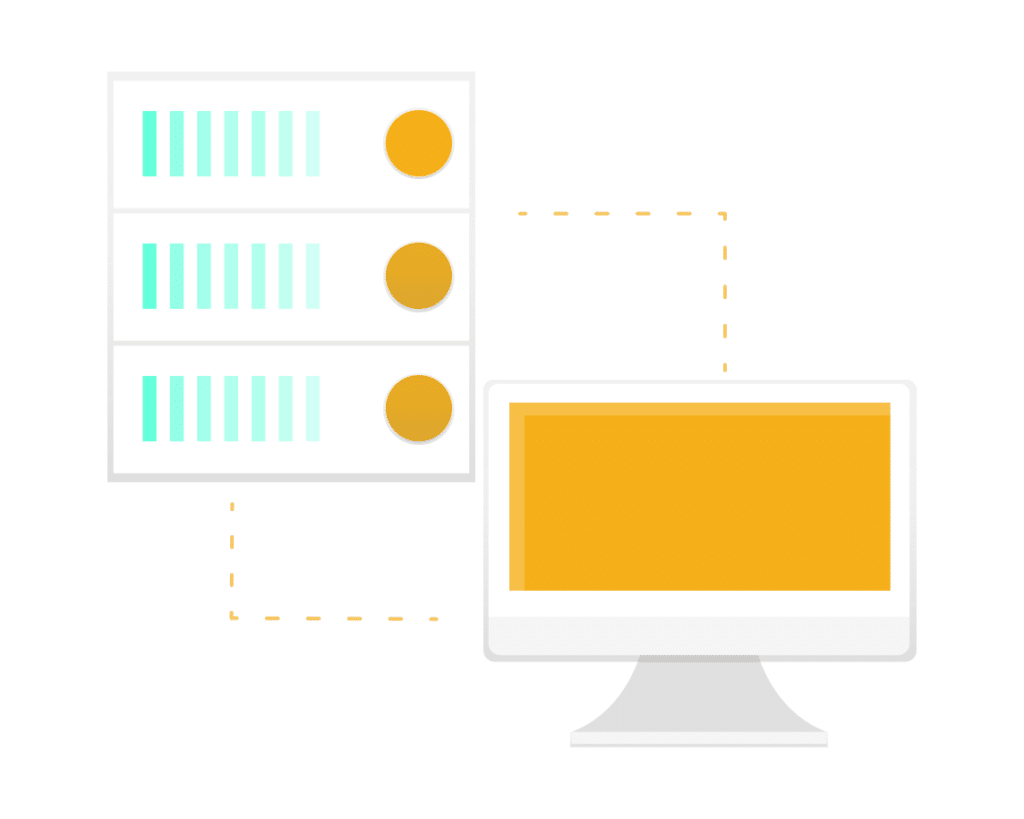
So the method of clearing your server level cache will depend on what hosting company you’re using. But this is always done within your Hosting Control Panel.
We’ll look at a few of the really popular hosting that has server level caching:
How to Clear Your Server Cache at Siteground
Siteground is a very popular Divi Host, and they have server level cache built-in that is enabled by default. Follow the steps below to clear your Siteground cache:
1. Login into your Siteground cPanel
2. Scroll down to the ‘WordPress Tools’ section, & Click on Super Cacher
3. Click ‘Flush Cache’ next to the site you’d like the cache cleared for.
How to Clear Your Server Cache at Flywheel
Flywheel is another very popular host for Divi users. Follow the steps below to clear your Flywheel server caching.
1. Login into your Flywheel Portal
2. Select the site you’d like to edit, then click on the Advanced Tab
3. Click ‘Flush Cache’ Button
How to Clear Your Server Cache at WP Engine
WP Engine was one of the first premium WordPress hosts, and the first to have server level caching built in. Follow the below steps to clear your WP Engine Server cache.
The easiest way to purge/clear the WP Engine server cache is right from your WordPress admin. Just click on the WP Engine Menu option, then click ‘Purge Cache’.
Just like the two other hosts above, you can also clear the cache from the WP Engine customer portal:
1. Login into your WP Engine Portal
2. Select the site you’d like to edit, then click on the Utilities Submenu Item
3. Then click the ‘Clear Cache’ button
How to Clear Your Server Cache from Other Hosts
We use the companies above, so we were able to get screenshots. But here’s how to clear the server cache for a couple other hosts:
How to Clear Your Cloudflare Cache
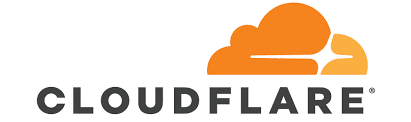
We use (and love) Cloudflare. We put all of our websites on Cloudflare for a lot of reasons (fast DNS, security benefits, speed benefits, etc).
But just like the other types of caching mentioned above, Cloudflare also has a cache, and it will also beed to be cleared from time to time.
Follow the steps below to clear your Cloudflare cache:
1. Login into Cloudflare and go to the site you need to clear the cache for.
2. Go to the Caching menu option, then click on the Configuration tab.
3. Click on the ‘Purge Everything’ Button
So what do you think of these new features and enhancements? Let us know in the comments! And if you have any feature requests we’d love to hear them!

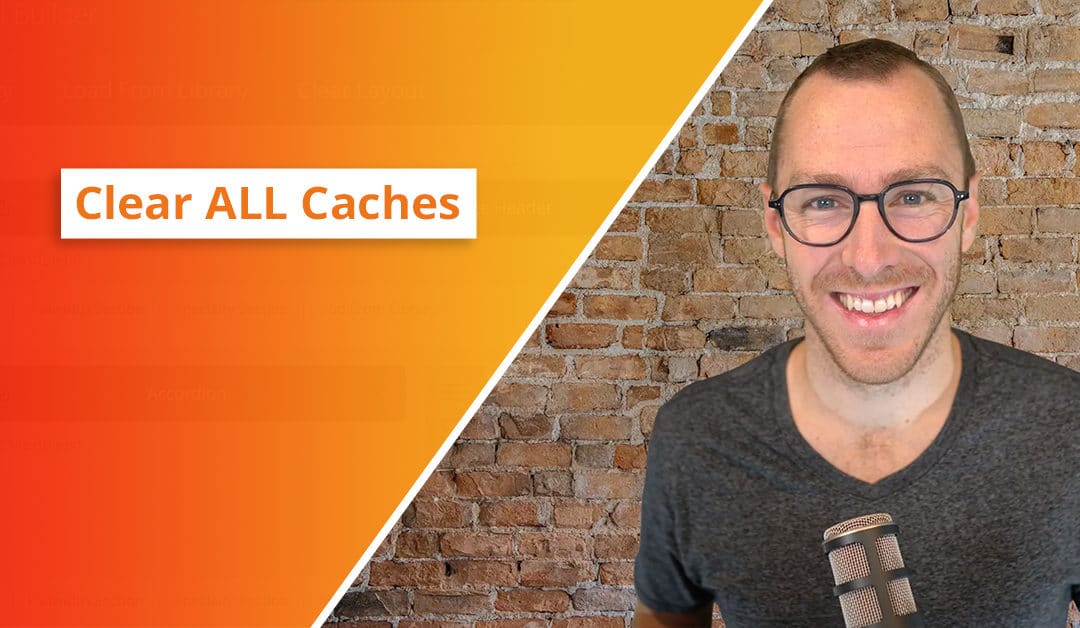
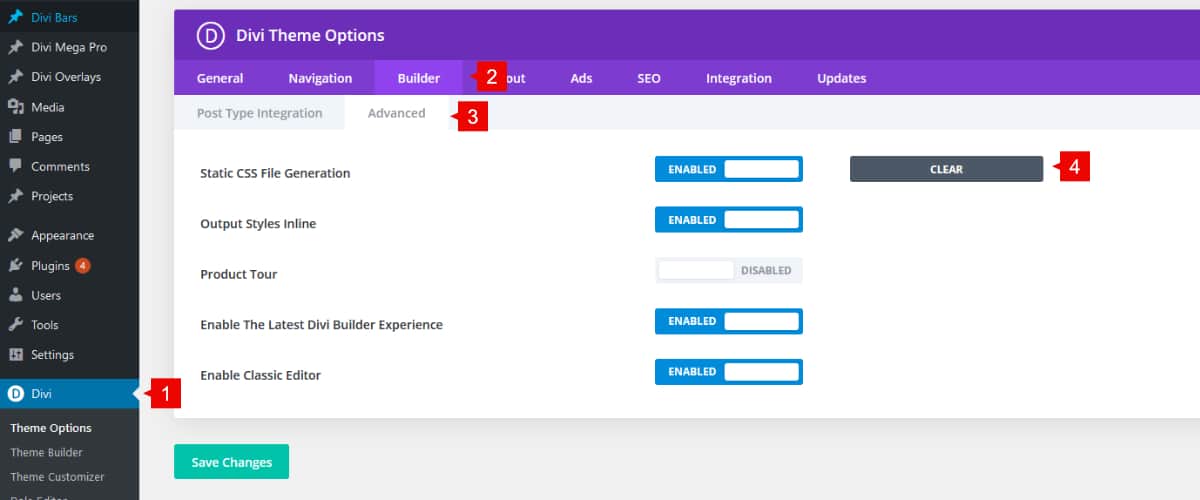


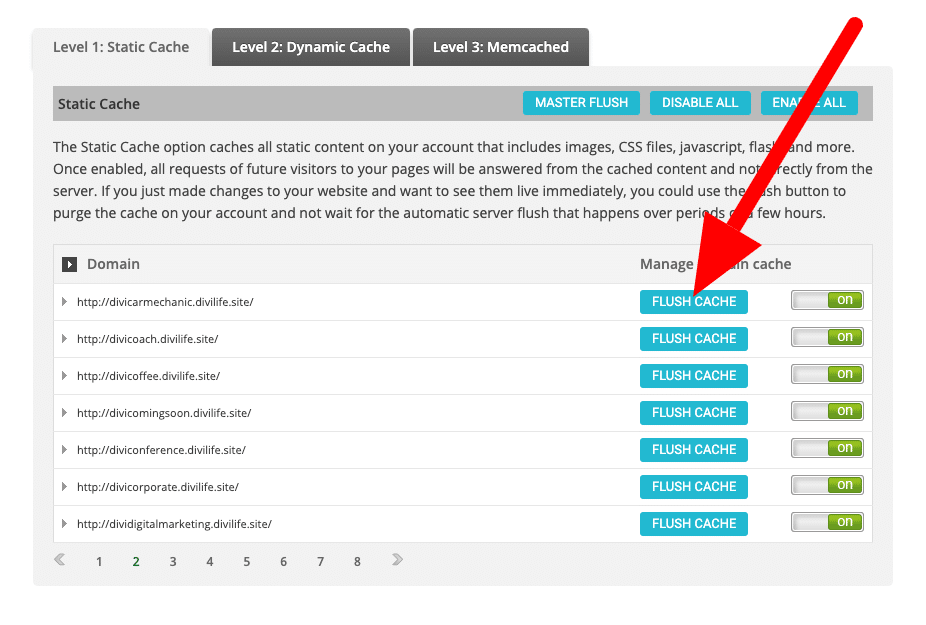
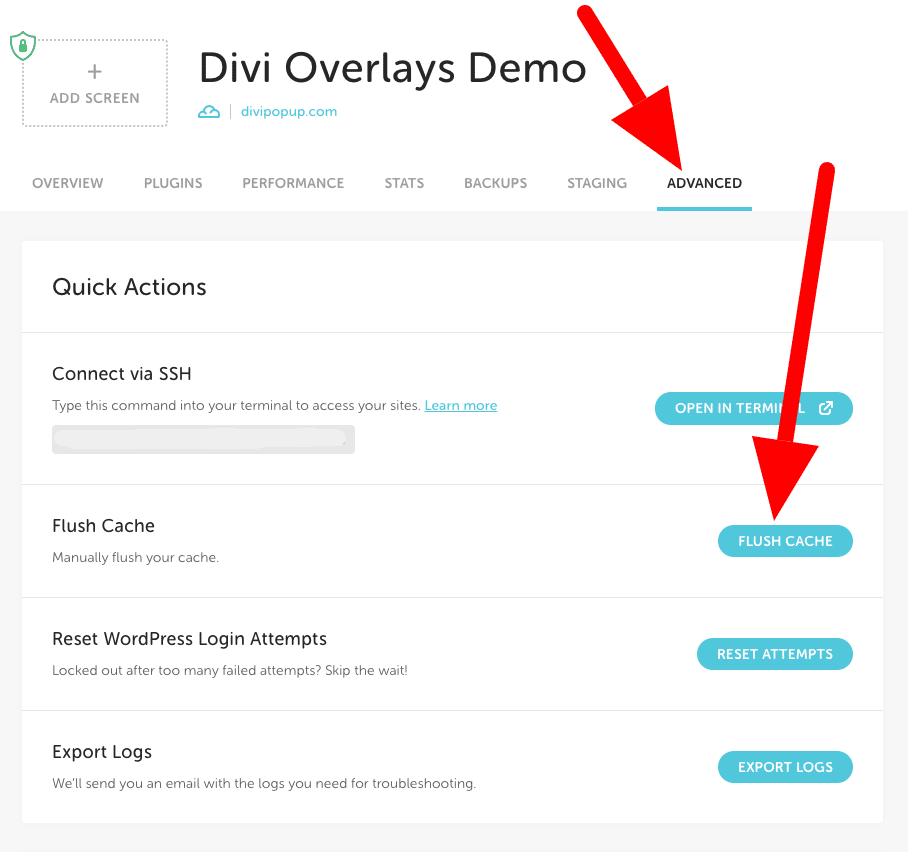

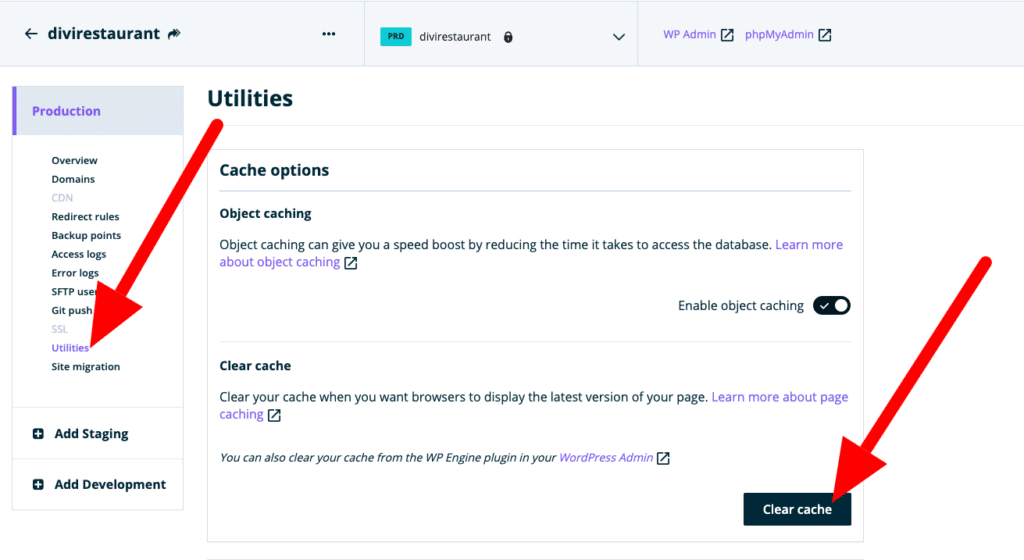
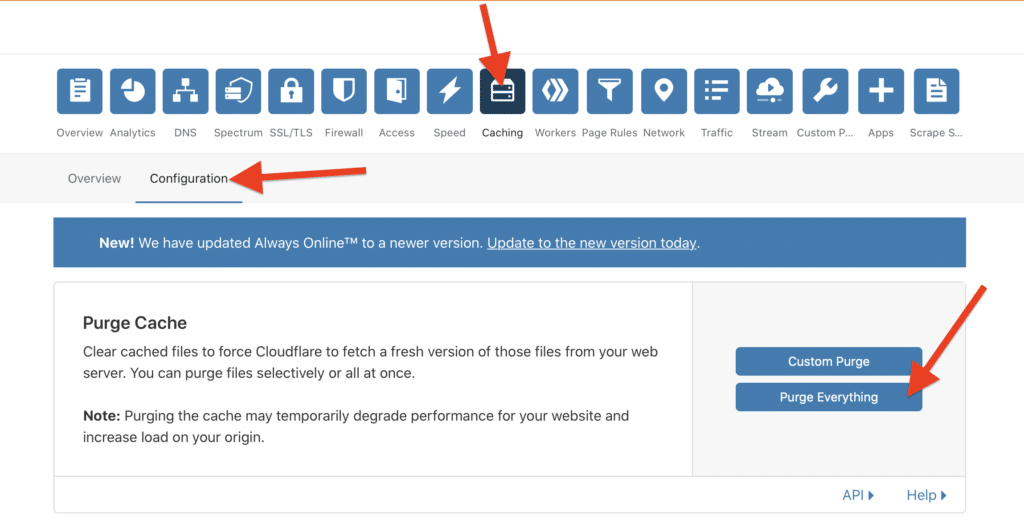
Thanks Tim! Some great tips here, thanks :). Loving your Divember tutorials! I would really like to see a tutorial on which caching plugins you suggest work well with Divi and how to configure them.
Thank you Tess! I’m glad to hear you’ve been enjoying the Divember series 🙂
And thank you for the suggestion on a caching plugin tutorial. I will add it to the list. It may not make it into Divember, but definitely in a future tutorial. I’ve had the most success with WP Rocket + Imagify (image compression). They’re both premium solutions, but work very well and well supported.
Hi Tim this is great content, but can you tell me the differences between wp rocket vs Divi rocket? Are they the same? We are a marketing agency in Texas and do web design and SEO services so it is very important client sites run fast, which plugin would give us the best performance?
Hi Gio,
Divi Rocket and WP Rocket are different products from different companies. I have not used Divi Rocket so I can’t speak to it, but I have used WP Rocket and I highly recommend it. It’s the only cache plugin that my host (WP Engine) allows because WP Rocket went through the extra steps to make sure it doesn’t conflict with WP Engine’s built in server cache. 🙂
Thanks Tim!! I just cant stand all those click-click builders… (im a old school dev)
Yeah old school dev and coding from scratch can definitely simplify things and will require less moving parts, but it has one major drawback: you have to learn to be a programmer 😉
Earlier I used Thesis which taught me a lot about what is going on behind the scenes. Thesis really taught me to be a brogrammer. But investing in DIVI is one of the best decisions I ever made! I can build much more beautiful sites in a lot less time. Not to mention the DIVI support which is outrageously GOOD!! Some of the best customer support in the world!
My hosting provider disabled the Static CSS File Generation feature, so I was unable to clear the cache using that method. However, I managed to achieve the same effect by enabling the Divi plugin. Even though the Divi plugin is not required when using the Divi theme, it did the trick.
Just mentioning, if you don’t see the Clear button to wipe your cache in DIVI (How to Clear the Divi Cache) – is ONLY visible if the Static CSS File Generation is ON.
But great article! Those hidden caches every where can be real tricky!