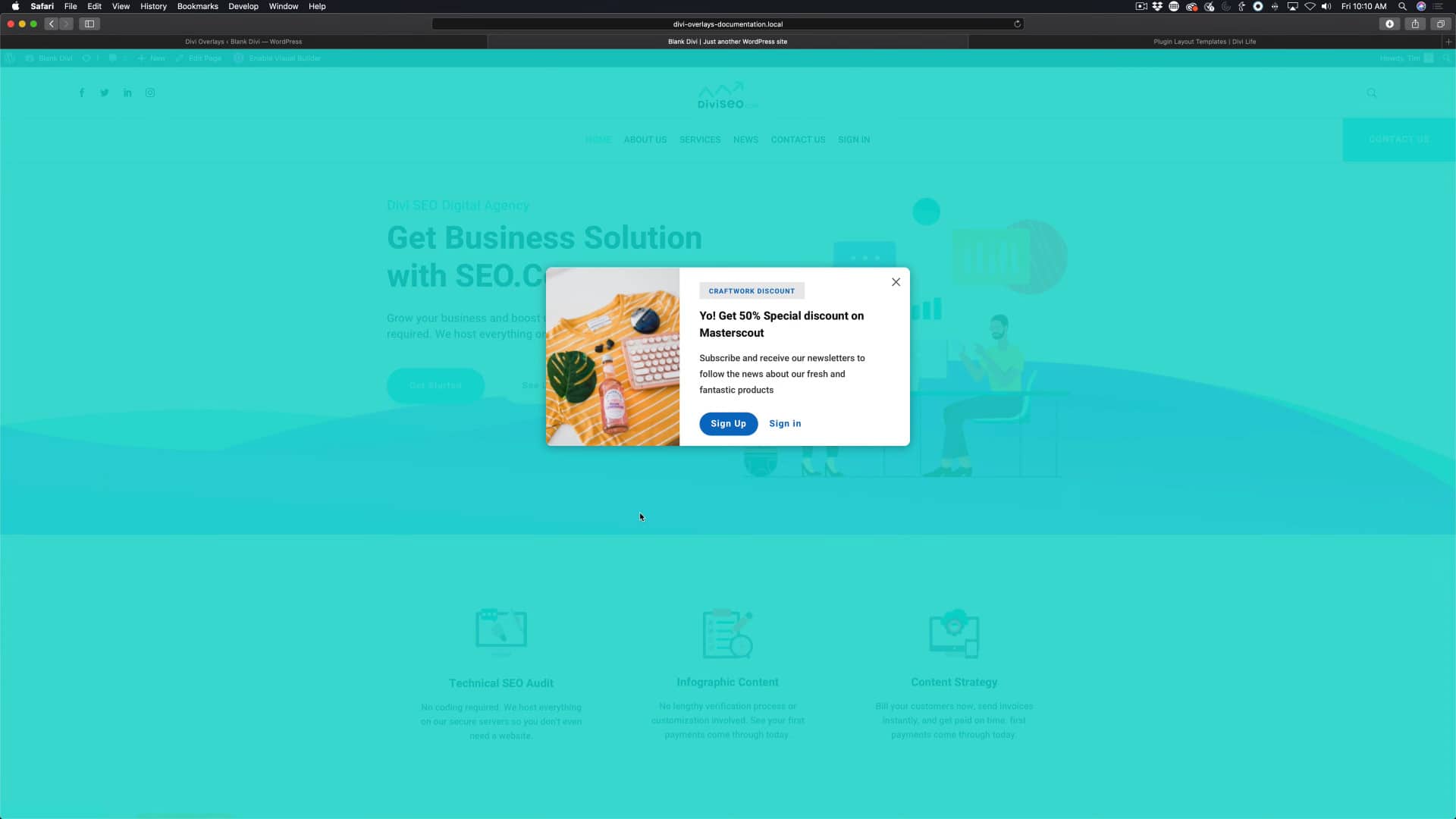Introduction
In this tutorial we will show you how to trigger an Overlay in one part of the text, that could be a phrase or a specific word. In other tutorials we have showed you How to trigger an overlay in a button module and How to trigger and overlay into a section, row or any module.
Step 1: Go to Divi Overlays Posts
1. Go to WordPress dashboard
2. Open Divi Overlays CPT (Custom Post Type)
Step 2: Get Unique Overlays ID
1. Copy the Unique Overlays ID
This can be found in “Divi Overlays” Posts
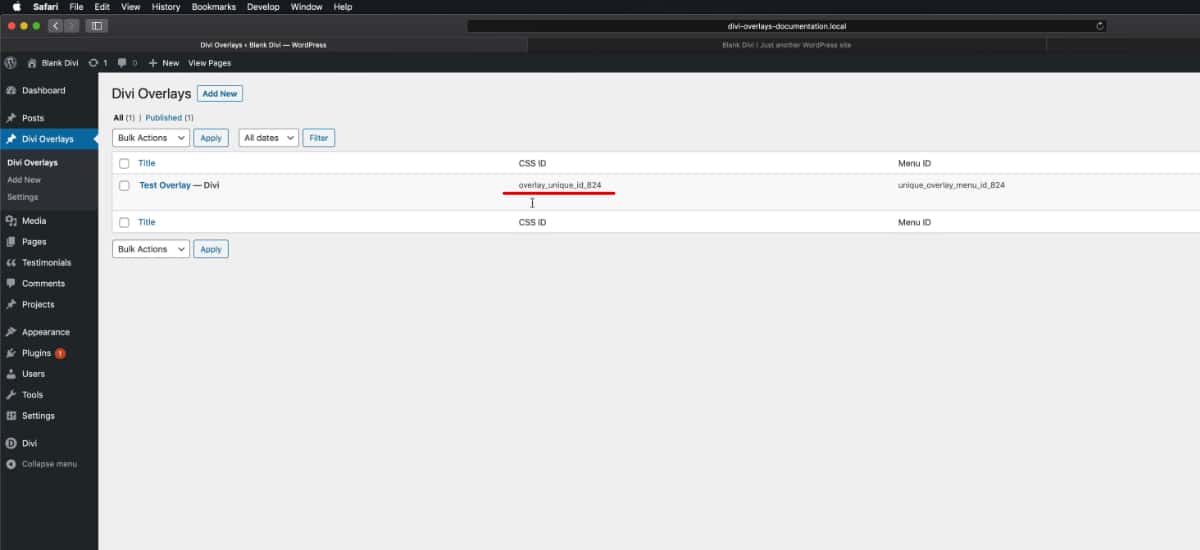
Or you can find it into each Divi Overlays post in Manual Triggers > Unique Overlays ID:
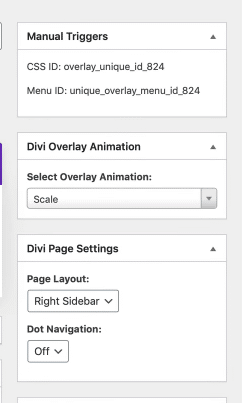
Step 3: Triggering Divi Overlays into a Text
1. Open the module options > Text section
2. Seelect the phrase or specific word you want to trigger and add a link
3. Add an Anchor link in the URL field
4. Click on Ok
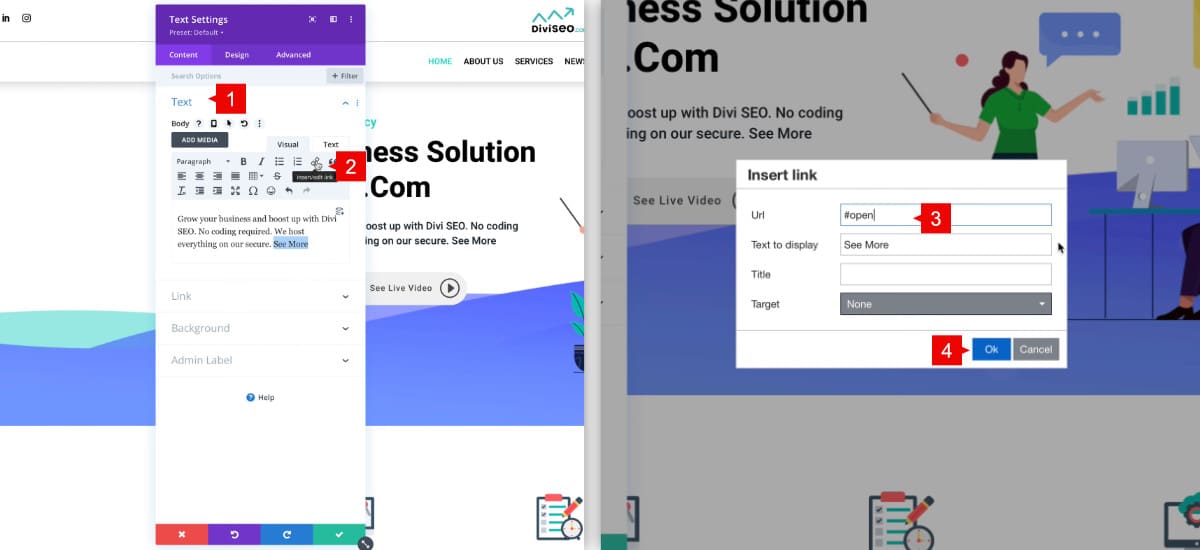
Then it’s important to add the CSS ID to that word, so adding a very basic HTML line to trigger the text.
1. In the module, change to the “Text” tab
2. Add the line of HTML to add the ID. After href=”#open” add the attribute ID, add equal sign, open quote, paste the unique overlay id, close quote
id=”overlay_unique_id_824″
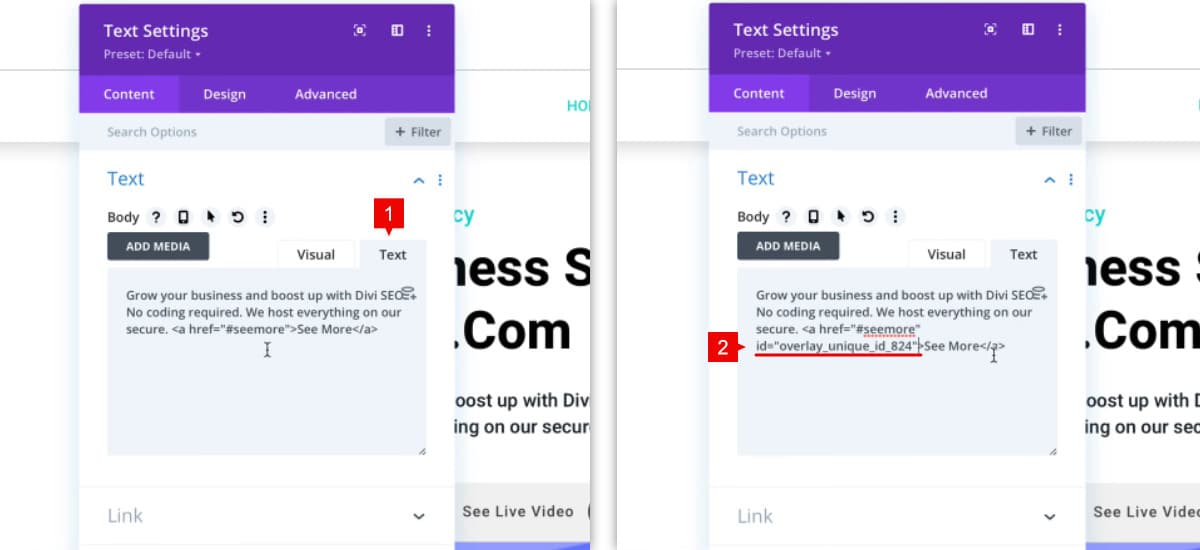
Save changes and exit from the Divi Builder to test the overlay.
So clicking the phrase or word triggered opens the overlay you added.