Introduction
Divi Bricks is like LEGO pieces, just put a section over another section and start designing with Divi and Divi Bricks. It doesn’t need any additional plugin or custom code to start using Divi Bricks.
Step 1: Download and Unzip
To download Divi Bricks (for All Access Pass members), navigate to:
- Divi Life Customer Portal
- All Access Pass downloads tab
- Scroll down to “Divi Life Layouts”
- Divi Bricks
If you purchased Divi Bricks by itself, you can download from the Purchase Downloads tab of the Divi Life portal.
Once downloaded, it is necessary to unzip the files.
Right click in the file > Unzip.
You’ll get a folder with the JSON files to import in your Divi site.
Note: Due to limitations in the import and export process of JSON files, it’s not possible for us to provide ALL Divi Bricks layouts in a single file. For this reason they are grouped by layout type and then broken down into groups of 10-20 layouts. However, if you add the layouts to your Divi Cloud account once, you will never have to import them again.
Step 2: Import your Divi Bricks Layouts
Divi Bricks is fully Divi Cloud ready, and this is how we recommend using Divi Bricks for best results. Using with Divi Cloud allows you to only have to import the layouts once, and you’ll always have easy access to ALL of your Divi Bricks layouts on any new website that you build.
Step 2a below will show you how to import into Divi Cloud. However if you choose to use Divi Bricks on just the website you’re currently working, Step 2b will show you how to import the layouts to your Divi Library.
Step 2a: Import your Divi Bricks layouts to Divi Cloud
Divi Bricks is Divi Cloud ready, so you can easily import the Divi Bricks layouts and filter them by categories.
To import your Divi Bricks layouts to your Divi Cloud, it is necessary to enable the Divi Builder on any page or post and:
- Add a new section > Add From Library
- Select Portability Options
- Enable “Import To Divi Cloud”
- Select the JSON file downloaded previously
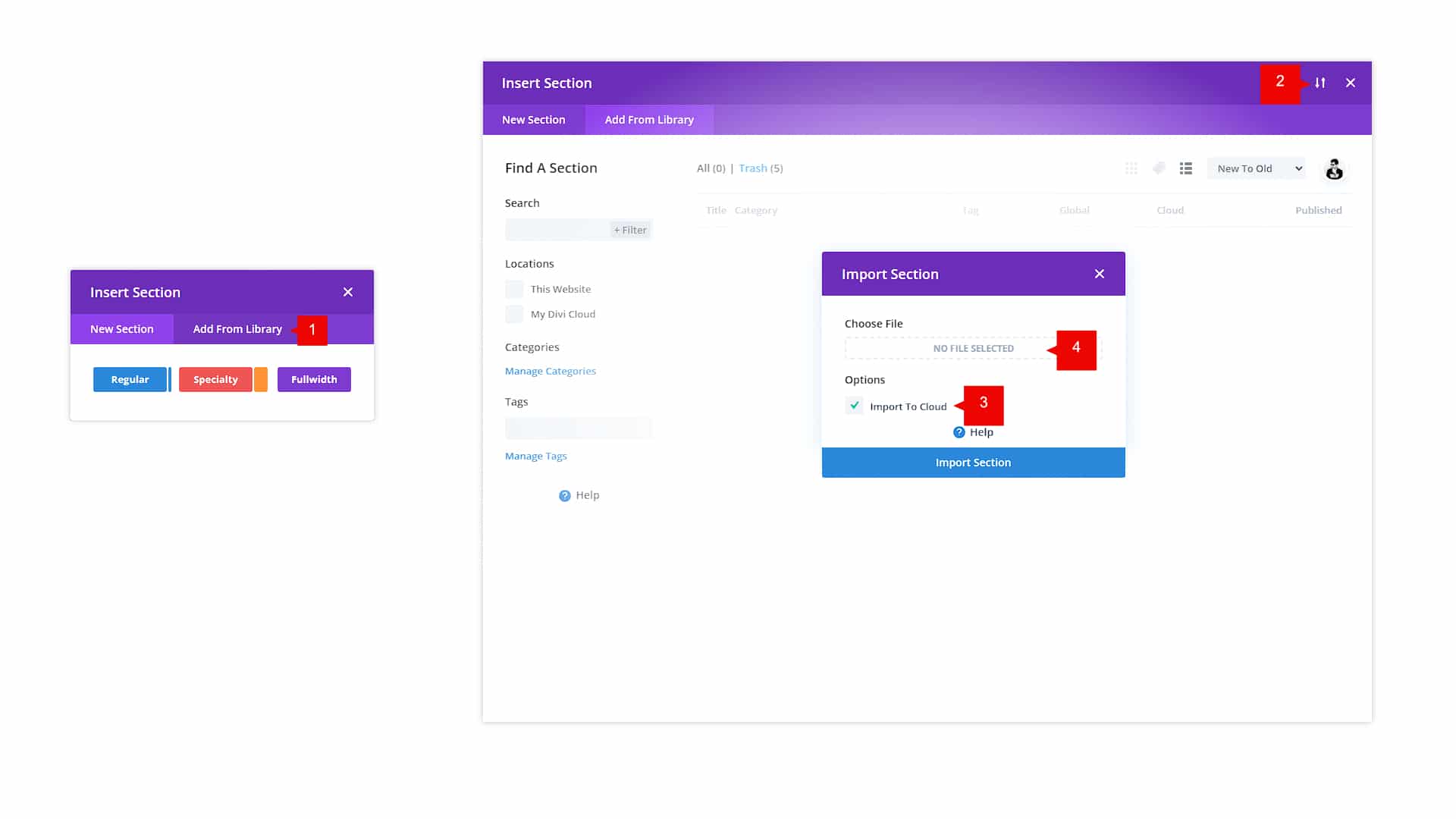
This will import your Divi Bricks layouts to your Divi Cloud.
Step 2b: Import your Divi Bricks Layouts to Divi Library
If you wish to use Divi Bricks on just the website you’re currently working on, you can import directly to your Divi Library.
- Go to Divi
- Divi Library
- Import & Export
- Import
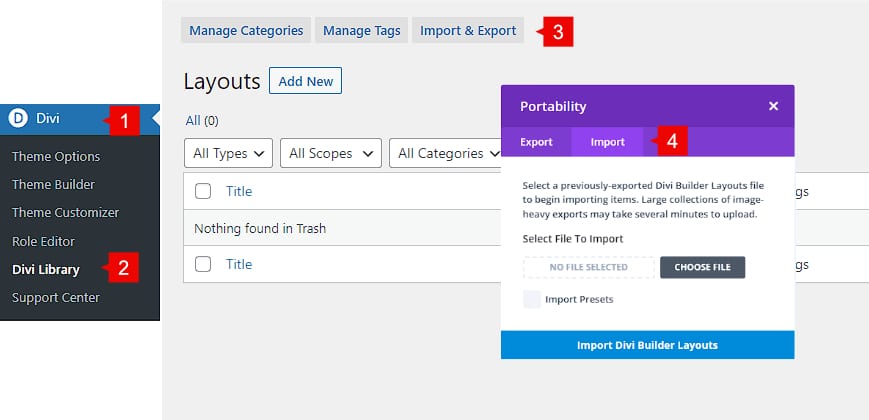
Step 3: Use Divi Bricks into your Divi site
Using Divi Bricks into your Divi site is easy. Just add a new section > from Library
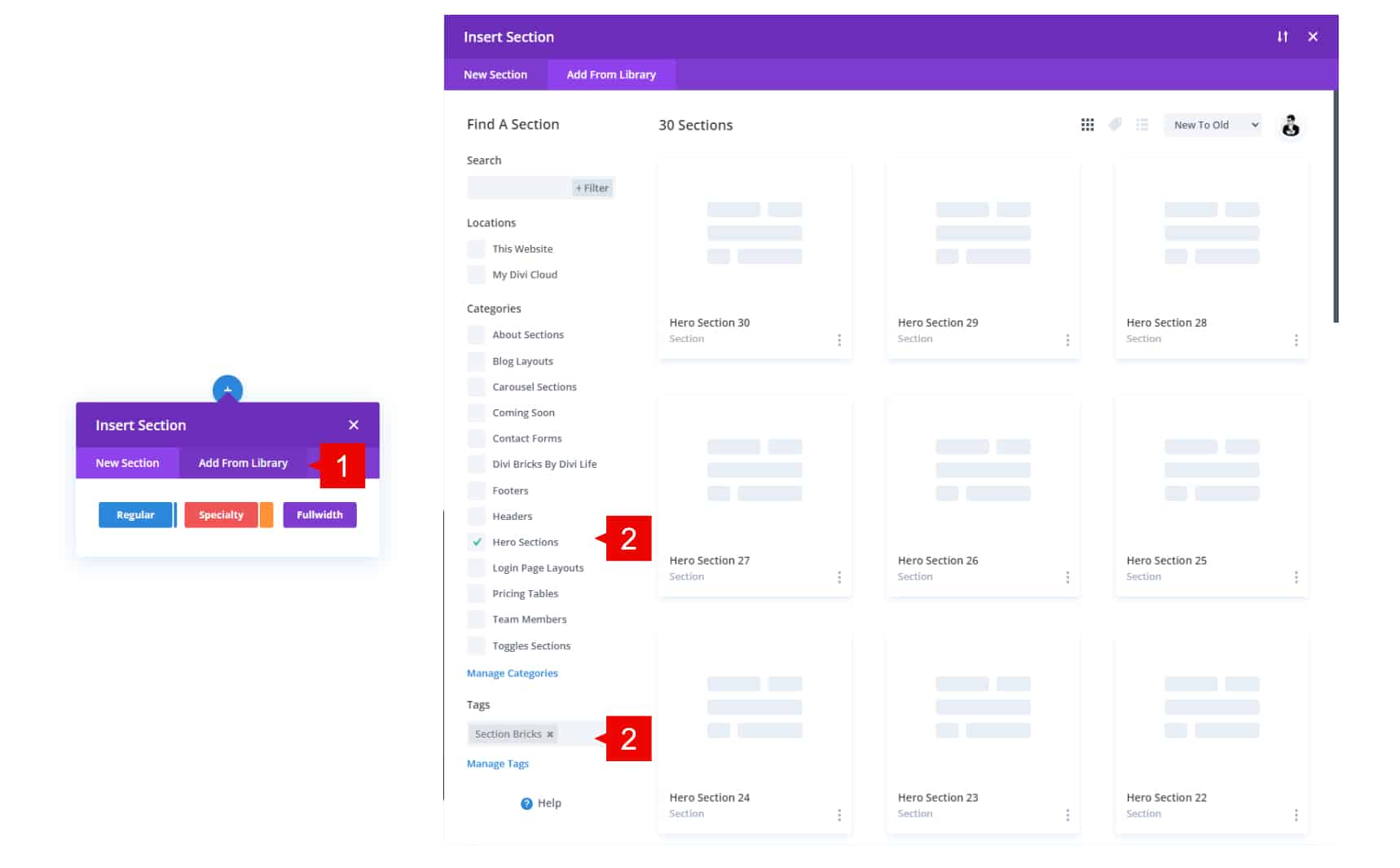
All our Divi Bricks layouts are pure sections, so you only need to add a section. You can use these sections in any page layout or any theme builder layout.
