How to Build a Custom Blog Page With Divi
Divi-powered blogs are easy to recognize for those well-versed in the builder. When browsing online, it’s all too easy to come across standard grids, the same old fonts, and predictable modules. Given the creative constraints of the platform, most Divi users play it safe, sticking with default blog settings instead of tapping into what’s possible. But while such an approach is understandable, samey blogs are unlikely to wow potential clients.
Creating a blog that looks professional and unique may take a little longer than relying on a native Divi template, but with the right nous and know-how, your blog can become an eye-catching contribution to your brand’s growth.
This guide breaks down everything you need to know, from building custom post templates in Divi’s Theme Builder to crafting homepages that convert first-time visitors into long-time fans. Keep reading to learn advanced layout design, engagement-boosting strategies, shortcuts, and pre-built solutions, including how Divi Life’s toolset can speed up the process for beginners and advanced users alike.
Key takeaways
- Most Divi-powered blogs look alike because few users tap into the true custom potential behind the default settings.
- Crafting your own post templates ensures consistency, speeds up publishing, and makes your blog look more professional.
- Strategic homepage design directly shapes how readers explore content and how long they stay invested in your site.
- Dynamic content modules in Divi adapt layouts for any post, making your site scalable and easy to update as your blog grows.
- For the ultimate shortcut, Divi Bricks and Divi Life’s layouts and child themes give you rapid, polished results, coming with optimized designs and premium performance across devices.
Building custom blog post templates with Divi’s Theme Builder
Divi’s Theme Builder is a tool for creating reusable, dynamic templates across your WordPress posts and pages. It’s your shortcut to creating polished, professional blog post templates that match your brand every time. Instead of spending hours hand-formatting each post, the Theme Builder lets you design once and apply it everywhere.
With dynamic content integration, your template automatically pulls in titles, featured images, author info, and more from each post. You can apply templates to all posts or dial in designs for specific categories. This level of customization is what sets professional blogs apart from the crowd!
Setting up Theme Builder for blog templates

A blog template is a reusable layout for blog posts or archives, controlled through Divi’s Theme Builder. Start by heading to Divi > Theme Builder in your WordPress dashboard. You’ll see the Theme Builder interface, which is your command center for all site-wide templates.

Select the Add New Template button.

When prompted, select Build New Template – this will open up the Template Settings.

Choose All Posts to have your template automatically applied to every blog post on your site. If you want different templates for different categories – like tutorials, news, or case studies – select those via Posts in Specific Categories instead.
Single post templates control how individual blog posts look, while blog page templates handle how your archive or listing pages display multiple posts together. With single post templates, you’re building directly in the familiar Divi Builder interface, but the template will dynamically pull data from each post.
Always start from a blank template for maximum control, instead of sticking with Divi’s defaults. For best results, tailor your layout to your content type:
- Single-column layouts (with 700-900px width) boost readability, so they’re perfect for tutorials or long-form opinion pieces.

- Two-column layouts work well for longer articles, where your main content sits left, and a sidebar (newsletter signup, popular posts, author bio) sits right – less clutter!

- Three-column layouts belong on magazine-style blogs with short excerpts and lots of visual variety, but can hurt readability if used for long articles.

Essential Divi modules for professional blog posts
Divi modules are building blocks used to structure, style, and enhance individual post layouts. The right combination and configuration of Divi modules can turn simple blog posts into experiences that have users returning for more!
Text module:

- Via the Design tab, set optimal typography by choosing a clear font (like Open Sans or Lato), using a comfortable size (18-20px for body), and strong line height (1.5-1.8) to boost readability.

- Style introductions with bold or italic text, use larger font for headlines, and create visual hierarchy with Divi’s heading settings.
- Format lists by using Divi’s built-in styles for bullets and numbers, and apply blockquote settings for quoted material, adding left border, padding, and contrasting background to highlight quotes.
Image module:
- Use high-quality, compressed images sized correctly for your layout (at least 700px wide for two-column designs). It’s advisable to use an image editing tool prior to uploading to ensure your pics don’t bloat your site.
- Divi 5 comes with lazy loading enabled, and you can add responsive images via Theme Options > General to improve page speed and serve device-appropriate file sizes automatically.

- Via the Design tab, style images consistently by adding subtle borders, drop shadows, or overlays for a branded look.
Comments module:
- Boost engagement by placing a well-designed Comments module at the end of posts. Here’s your starting template:

- Style form fields with custom colors, rounded corners, and larger buttons to encourage participation.

- Adjust nested comment styling for threads, using indentation or alternate backgrounds to keep conversations clear.
Code module:
- Embed third-party tools like newsletter forms or social sharing buttons by pasting HTML/JS snippets directly into the module.

- Test all code snippets to catch conflicts. If an embed fails, try alternate HTML formats or check for plugin conflicts.
Divider Module:
- Break up content and control rhythm in long-form posts with Divi’s customizable Divider.
- Go beyond plain lines – use custom colors, dashed/dotted styles, or even decorative icons for unique section breaks. In the example below, we’ve used a three-column structure, hidden the plain dividing line itself by turning it white via Divider > Design > Line, then added color via Divider > Content > Background > Background Mask:

- Use dividers to signal transitions, visually pace the reading experience, and separate sections cleanly.
Adding dynamic content that adapts to any post
Dynamic content brings in live post data – like titles, images, or meta – into your template automatically. Dynamic content modules in Divi’s Theme Builder automate much of your blog’s presentation, ensuring each post displays the right information with zero manual formatting.
Start by adding the Post Title module at the top of your template via Custom Body. Set it to use an H1 tag for SEO and consistency. Explore Divi’s typography options to align the font, weight, and spacing with your branding. This will also pull in meta info, which can be edited or deleted at will.
The Post Title includes the Featured Image, although you’ll need to enable it via Content > Elements > Show Featured Image. This will automatically pull each post’s featured image, with settings for sizing, aspect ratio, borders, and shadows to keep visuals sharp and consistent.
Next, you can add the Post Content module. It dynamically loads the unique content of each post and adapts to any length or structure, whether it’s a brief announcement or an in-depth guide.
Remember, this module is only available within the Custom Body section of the Theme Builder and unlocks full Divi Builder capabilities inside single post layouts. Here’s your entry point after placing the Post Title and Post Content modules together:

For engaging users further down the page, insert a Blog module as a related posts section, filtered by category, tag, or author. For even more sophisticated filtering and display options, our Divi Life tools can provide premium layouts, advanced controls, and dynamic query features – we’ll come to these shortly!
Finally, for posts requiring specialized info, set up custom fields using Advanced Custom Fields (ACF) or similar plugins, then pull those fields into your template using dynamic content options. This is perfect for displaying unique data like reading time, product ratings, or CTAs right in the post layout. For more information, check out our guide on how to add ACF fields to Divi!
Publishing your template and applying it site-wide
Publishing a Divi template applies your custom layout to any posts or archives you assign it to. Once you’ve perfected your blog post template, save it using a clear, descriptive name, like ‘Main Blog Post Template – Full Width’ or ‘Tutorial Post Template with Sidebar’. This will make it easy to manage as your library of templates grows.
You’ve applied your template to specific pages at an earlier stage of this article. As your blog grows, you might need to do some work on filters and navigation. Divi’s Theme Builder gives you several flexible options for changing specified pages via the Settings > Template Settings section of your template:
- Apply to all blog posts: Select All Posts when assigning the template for a consistent look across your blog. This keeps your branding unified from post to post.
- Apply by category: For a more tailored design, assign templates to specific categories, like tutorials, news, or reviews. This lets each post type shine with a focused layout.
- Apply by tag: If you want even more control, target templates using WordPress tags. For example, a unique layout just for posts tagged Featured.
Before rolling out your template site-wide, thoroughly test it by previewing various real posts:
- Short posts with little media.
- Multi-section, long-form articles.
- Image-rich posts (galleries, media-heavy content).
- Posts with embedded videos, audio, or other media elements.
Testing ensures your template adapts well to any content style, length, or media, so every post looks polished and loads smoothly, no matter how complex your designs!
Designing blog homepage layouts that convert visitors to readers
A blog homepage is a central page displaying recent or featured content, helping users navigate your blog easily. So it’s your handshake, welcome mat, and trumpeting fanfare all rolled into one.
If individual post templates shape the experience of a single article, the blog homepage shapes the entire impression of your content library. It determines whether visitors drop off or start exploring, having a direct impact on engagement, session time, and conversion rates.
A strategic homepage serves as a showcase and a navigation hub. It leads readers to the content best suited to their interests while making discovery easy and intuitive. So let’s break down the essential elements of an effective blog homepage and how to implement them in Divi’s Theme Builder.
Hero section with blog description or featured post

A hero section is the topmost area of a page, usually containing a headline, intro text, and a call-to-action. Hero sections grab attention, fast:
- Start your template with a Fullwidth Section and add a Text or Call to Action module.
- Use a short, compelling headline describing what your blog offers, in terms of audience value.
- Style this section with an engaging background image, eye-catching typography, and clear contrast for readability.
- Use Divi’s built-in overlay gradients and box shadows to keep text legible against images.
Blog grid or list with pagination

A blog grid or list layout organizes blog posts visually and includes navigation links for multiple pages. The Divi Blog module offers two default layouts – Grid and Fullwidth. For modern, scan-friendly layouts, Grid is the go-to, as it places posts in neat cards, making it easy for visitors to browse thumbnails, excerpts, and categories at a glance.
- Place the Blog module below the hero section, and set it to show the desired number of posts per page (typically 6-12).
- Enable Pagination via Content > Elements so visitors can easily move through your archive.
- Use the Design tab to adjust column counts, image ratios, card backgrounds, and read more buttons to match your brand’s feel.
- For more advanced or visually dynamic grids, our very own Divi Bricks’ blog grid layouts let you install pre-made, customizable blog layouts with features like multi-column grids, creative hover effects, and styled sidebars. Check out the cool example below – we’ll take a closer look at these later on!

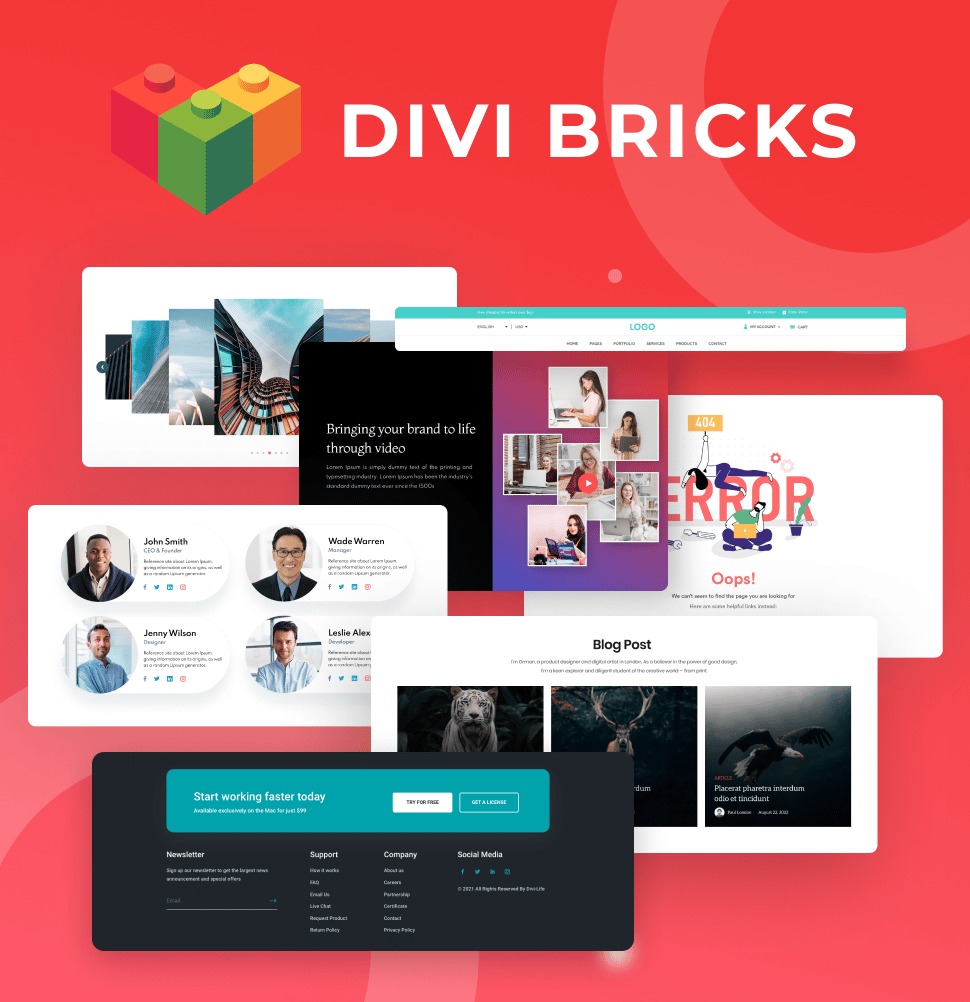
Save Time With Divi Bricks!
Like LEGO bricks for your website: Divi Bricks includes thousands of section layouts (aka "bricks") that you can use to mix & match while building Divi websites.
Search functionality and category/tag navigation
Search and category/tag filters help users find relevant posts by keyword, topic, or label. Great homepage layouts help visitors find what they want, without having to go looking for it:
- Use Divi’s Search module, placing it prominently near the top or in the sidebar for mobile users.

- Improve navigation with category/tag menus. Use Divi’s Menu module or Button modules styled as category filters.
- Style categories as bold buttons, tabs, or pill-shaped links for instant clarity.
Newsletter signup integration

Newsletter integration collects user emails through forms placed strategically within your layout. After all, turning readers into subscribers is key for long-term growth. Divi’s Email Optin module integrates into any homepage design:
- Place signups in the sidebar beside your blog grid, between post snippets, or as an inline block after introductions. For higher conversions, experiment with popups or slide-ins using Divi’s scroll effects.
- Use compelling copy, such as ‘Get our weekly Divi tips’ or ‘Join 5,000+ subscribers for pro design hacks’. Sell yourself, and don’t be shy!
- Connect to top email providers within the module settings. Add a lead magnet – such as a free eBook – to double opt-in rates.
Introducing Divi Bricks Blog Layouts
Divi Bricks Blog layouts offer a quick and easy way to launch polished, modern blog pages inside any Divi-powered site.
Each Divi Bricks layout is a premade section designed to work perfectly within the Divi Builder, cutting out the need for heavy customization or hand-coding. Simply select a layout, import it with a click, and you’ll have a professional blog feed ready to customize.

Our layouts deliver clean visual hierarchy, large featured images, controlled text excerpts, and easy navigation options. Layouts are mobile-optimized from the start, for smooth browsing across devices. Whether you want classic blog cards, full-width featured post banners, or magazine-style grids, Divi Bricks Blog layouts provide an array of choices adaptable for travel blogs, business news, or creative portfolios.

Installation is straightforward. Import the JSON file into your Divi Library, add the layout to any page via the Builder, and tweak as desired. Divi Bricks layouts use native Divi modules, making them easy to update with your fonts, colors, and branding. And because they use Divi’s dynamic content modules, your blog will always look neat as you add new posts.

Unlike generic blog layouts, these are purpose-built for versatility. They scale well for any audience size, with options like post filtering, pagination, and category highlights. Reliable spacing, consistent image ratios, and smart use of Divi’s customization tools mean your archive pages never feel generic or chaotic.

Divi Bricks also includes layouts that cover virtually every website need, beyond your blog page. You get headers, footers, hero sections, pricing tables, about/team/contact sections, testimonial sliders, 404 and coming soon pages, feature sections, call-to-actions, and more.
For creators aiming to skip setup headaches and get a publishing-ready site in minutes, there’s no better solution!
Why blog-focused child themes save hours of setup time
Child themes are WordPress themes that inherit the functionality of a parent theme but allow custom design. For Divi users looking to build a website from scratch and want to have a blog component, child themes are your best route.
Unlike generic site templates, the best child themes are engineered with the content creator in mind. They come packed with pre-built blog templates, ready-to-use CSS customizations, and layouts optimized for readability and easy navigation.
Great child themes are a complete publishing framework that saves both time and headaches. A blog-focused child theme should provide:
- Pre-designed single post templates featuring dialed-in typography for readability.
- Blog archive and category layouts with built-in filtering.
- Custom CSS tailored for blog elements like blockquotes, bulleted lists, and image captions that match your branding.
- Mobile-optimized design, so posts look sharp and read comfortably on any device.
- Pre-styled related posts’ sections to keep readers exploring your content.
- Author bio modules with built-in social integration.
- Schema markup for SEO, boosting search appearance and discoverability.
And let’s not forget the time savings that great child themes bring! Building professional blog layouts and post templates from scratch usually takes 8-12 hours or more, factoring in design, coding, revision, and mobile testing. By installing a blog-focused child theme, you can slash that down to just 1-2 hours. Simply install, tweak colors and fonts, and add your content.

Us, creative peeps at Divi Life have built a pair of blog-focused child themes that are 100% geared towards design, offering great performance on all devices and giving you the tools to stand out from the crowd, without having to spend eons of time at the building stage:
Divi Travel Blogger

Divi Travel Blogger is designed specifically for travel bloggers but can be easily adapted to suit any niche. This child theme features five unique pages, including a custom blog grid, stunning testimonial slider, and attention-grabbing hover effects. The layouts are optimized for sharing visual stories, but flexible enough to suit any creator who wants a modern, vibrant blog.
Divi Blogger

Divi Blogger is our most versatile and powerful child theme yet. With distinctive pages (Home, About, Blog, Blog-Single-Post, Contact) and a bold, modern design, Divi Blogger stands out for its functional blog carousels, custom pagination, and built-in header/footer templates.
It comes with a sticky global mega menu, single post templates, and post archive layouts, making it ideal for solo bloggers or agencies building multiple unique sites.

Divi Blogger is available exclusively as part of Divi Life’s All Access Pass – our ultimate toolkit for passionate bloggers or Divi designers managing multiple client projects.
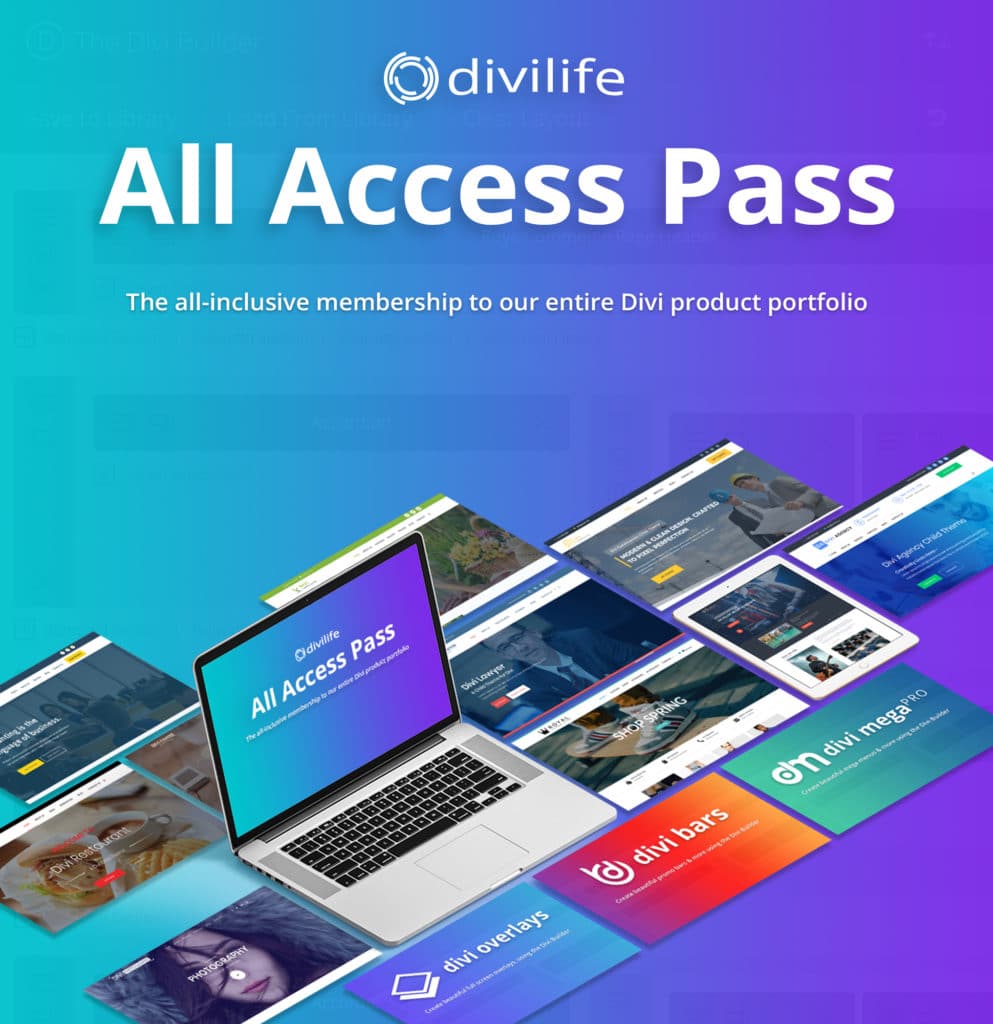
The Ultimate Divi Toolkit 🚀
The Divi Life All Access Pass membership is a complete Divi toolbox with all the Divi plugins, child themes, layouts, & templates you'll ever need to create incredible Divi websites.
Set up your engaging blog website quickly with Divi Life
Truly memorable blogs stand out with personality and design that keeps readers returning for more. You’ve now learned how to craft a custom blog page with Divi’s Theme Builder, but for fast, flawless execution and visual consistency, the smart approach is to use a blog-focused child theme designed with real publishing needs in mind.
Our child themes at Divi Life are built for bloggers who want pre-designed layouts, polished blog grids, and functional extras to save hours and ensure every detail feels cohesive. But why stop at templates? You can add standout features with Divi Life tools, showcasing top stories in interactive mega menus with Divi Mega Pro, or use Divi Overlays for beautiful branded popups.
For anyone serious about building a distinctive blog – or any type of website – Divi Bricks makes it easy. Our collection of expertly crafted blog layouts lets you launch a professional blog page in minutes, with no need for complex setup or design know-how.
Add to this an extensive library of pre-made sections for every part of your site, and you’ll gain design freedom without compromise. Give your blog some WOW! and explore what’s possible with Divi Bricks today.
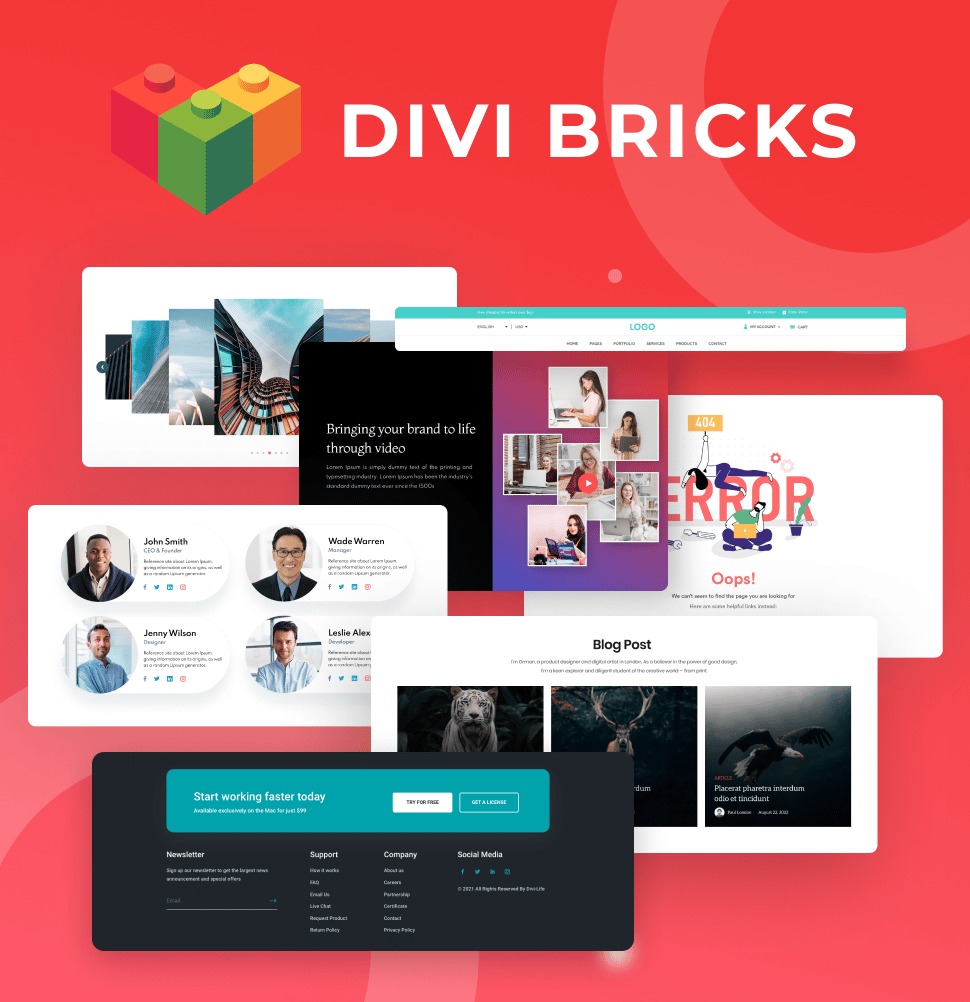
Save Time With Divi Bricks!
Like LEGO bricks for your website: Divi Bricks includes thousands of section layouts (aka "bricks") that you can use to mix & match while building Divi websites.
Table of Contents
- Building custom blog post templates with Divi’s Theme Builder
- Setting up Theme Builder for blog templates
- Essential Divi modules for professional blog posts
- Adding dynamic content that adapts to any post
- Publishing your template and applying it site-wide
- Designing blog homepage layouts that convert visitors to readers
- Introducing Divi Bricks Blog Layouts
- Why blog-focused child themes save hours of setup time
- Set up your engaging blog website quickly with Divi Life


0 Comments