How to Build a One-Page Website With Divi in WordPress
Welcome to the concept of the one-page WordPress site!
Single-focused pages are a great way to showcase a portfolio, launch a new product, or promote an event. And with Divi in your toolbox, you can engineer a scrolling conversion path with ease.
Divi’s sticky headers, smooth scrolling, and section highlighting can transform navigation into a guided journey, keeping visitors transfixed and leading them directly to contact forms, sign-ups, or purchase buttons.
We’re here to walk you through every step of building your own one-page Divi website, from planning your content to setting up navigation and using pre-made layouts. We’ll also show you how Divi Bricks’ modular, pre-designed components can speed up your workflow and add some serious WOW to your one-page wonders.
Key takeaways
- Planning your content and anchor links early is the secret to a great one-page Divi site.
- How pre-made Divi layout packs ensure your site looks great and flows smoothly on every device.
- Navigation tricks to keep visitors engaged and moving toward your conversion goal.
- Using Divi Bricks’ modular approach to speed up your workflow and wow with design.
- The value of creative menu options in making your one-page site stand out.
Essential planning steps before building your Divi one-page site
Before you open Divi and start dragging modules onto the canvas, a bit of planning will save time and help you create a better result.
For one-page websites, every section matters – there’s no room for wasted space or confusing navigation. Start by defining your primary conversion goal. Is it to get visitors to fill out a contact form, sign up for an event, or purchase a product? This goal should shape your entire page, dictating which sections you’ll include and how to order them.
Next up, map out your content sections in a logical sequence. Think about the journey you want your visitors to take. A classic blueprint is to start with a hero section that grabs attention, follow it with trust-building testimonials and service highlights, then hit them with a clear call to action. Each section should naturally lead to the next, keeping visitors moving toward your goal.
Plan your anchor link structure early. Decide which sections need dedicated menu links and assign unique IDs for smooth scrolling. This is really important for Divi’s sticky headers and section highlighting features.
Consider scroll depth and content positioning. Place your most important content above the fold or in areas where attention is highest. Plan transitions between sections to keep the visual flow consistent – use Divi’s scroll animations or parallax effects sparingly to add interest without bogging down performance.
Finally, identify where sticky elements – like navigation or calls to action – should stay visible as users scroll. For a more complex page, create a simple document outlining each section’s purpose and how it supports your conversion funnel. This roadmap will keep your build focused and in line with your end goals.
Choosing the right sections for maximum impact
A successful one-page website is all about focus. With Divi, it’s tempting to add every possible section, but the best one-page sites prioritize the elements needed for conversion.
So, start with a bold, eye-catching section to present your brand and main call to action. Creative agency White Gorilla offers the perfect example of an arresting opening – they’ve included a strong header and CTA, the right-side scroll device is clearly visible, and they’ve also included a button bottom-center to assist with navigation:

Follow up with a problem/solution section that speaks directly to your visitors’ pain points. Social proof – like testimonials or client logos – builds immediate credibility, while a feature showcase highlights your core offerings.

For service businesses, an ‘About’ or team section adds personality and trust. Cook Collective’s ‘Who we are’ section (see above) is visible the moment a user begins to scroll.
If you’re showcasing work, a portfolio section provides visual proof of your capabilities. An FAQ section can preemptively address objections, and a contact section ensures visitors know exactly how to take the next step.
Why pre-made Divi layout packs help you save hours

Building a one-page website from scratch can be deceptively time-consuming. Every section needs to flow naturally into the next, styling must be consistent throughout, and navigation should work flawlessly. Get any of these steps wrong, and potential customers are unlikely to continue scrolling.
Pre-made Divi layout packs offer a real advantage, especially for one-page builds, and one of their biggest time-savers is responsiveness. Every section needs to look great on every device, and Divi’s layout packs are fully responsive out of the box, so you won’t have to spend hours tweaking margins and font sizes for tablets and phones.
Another huge advantage is the vertical flow between sections. Layout packs are carefully designed so that transitions, spacing, and visual continuity are already optimized. This eliminates the process of adjusting padding and backgrounds to avoid awkward breaks between content blocks.
You can also mix and match sections from different layout packs, giving you the flexibility to create a custom one-page site while maintaining a professional look.
“Pre-made layouts are the 80/20 rule of web design in action. They handle the 80% of the design work that’s standard and repeatable, freeing you up to pour your expertise and creativity into the 20% that makes your client’s site truly stand out.”
– Jennifer Rodriguez, Lead Designer at Divi Life
Building a one-page website with Divi Bricks
Our very own Divi Bricks is a modular system designed to make building one-page websites fast and intuitive – think of it as a LEGO set for your Divi projects. Instead of designing every section from scratch, you simply stack and combine pre-designed ‘bricks’ to assemble a complete, visually cohesive one-page site. This approach is super-useful for one-page builds, where every section must feel distinct yet part of a unified whole.

Theme Builder Bricks provide ready-made headers and footers that complement one-page designs, while Section Bricks cover all the essentials:
- Hero sections
- About blocks
- Contact forms
- Team showcases
- Pricing tables
All Divi Bricks layouts are organized in Divi Cloud, making it easy to filter and find exactly the sections you need for your project. This organization solves a common challenge for one-page sites – that of keeping a variety of sections visually consistent, so the site feels engaging but never disjointed. Each brick is designed to flow naturally into the next, for a consistent feel throughout.
One-page websites demand a careful balance – too much similarity and visitors lose interest, too much variety and the site feels chaotic. Our Divi Bricks’ layouts come ready-made to fit those design sweet-spots, and are naturally optimized for all devices.
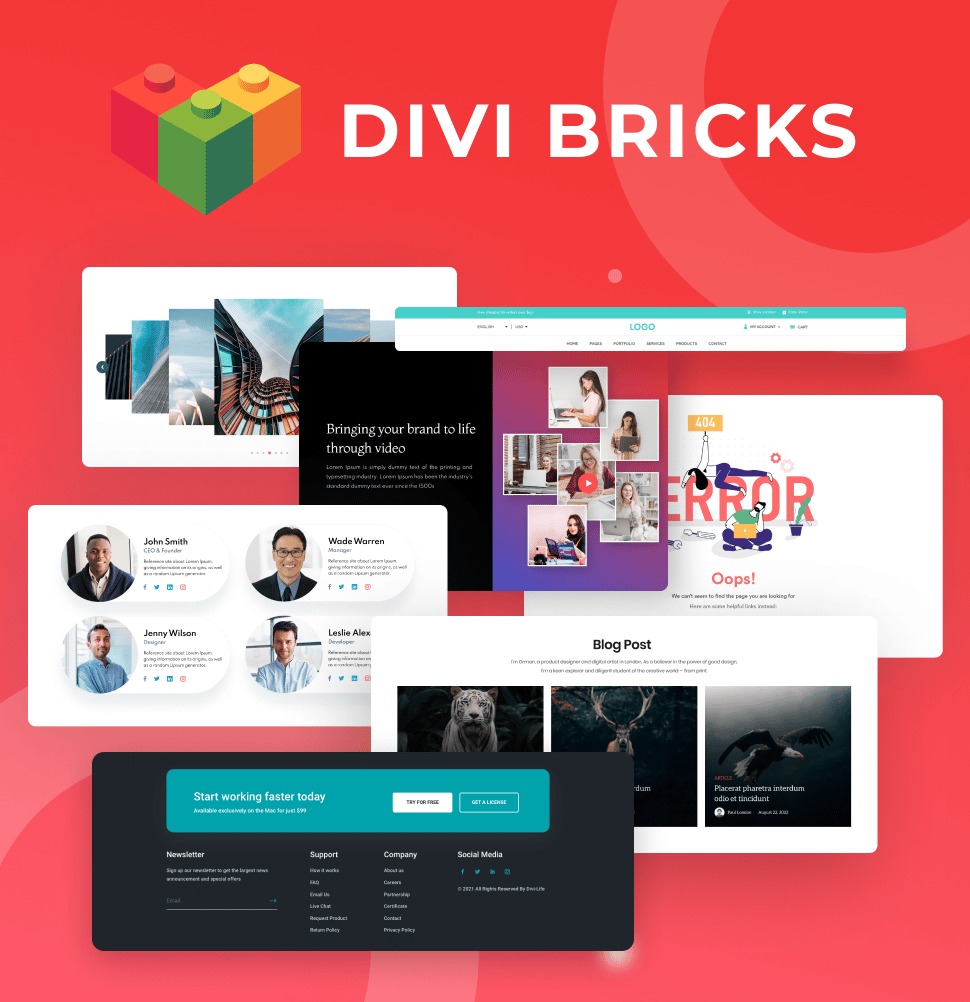
Save Time With Divi Bricks!
Like LEGO bricks for your website: Divi Bricks includes thousands of section layouts (aka "bricks") that you can use to mix & match while building Divi websites.
How to enable single-page navigation in Divi
Effective navigation needs to ensure that visitors can jump between sections without getting lost. Divi makes this process straightforward with its built-in navigation tools, although users should note that Divi 5 hasn’t included this feature yet – watch this space!
Those who still have Divi 4 can set this up by locating the Page Settings box on the right side of the backend view. Here, you’ll find the Dot Navigation toggle. Switch this on to automatically generate clickable dots for each major section of your page.
If you want to adjust where the dots appear, head to Theme Options to set their position on the left or right side of the screen. For an even better user experience, enable Smooth Scrolling in the navigation settings panel. This creates a fluid transition as visitors jump between sections.
If your dot navigation isn’t showing up, double-check that each section has enough height – short sections may not trigger the dots. With these settings, you’ll create a guided navigation experience that keeps users hooked all the way to your conversion point.
How to create custom menu links for one-page websites in Divi
Transforming your main header menu into a single-page navigation system is a great way to keep visitors engaged and guide them through your content. Instead of linking to separate pages, your menu items can scroll to specific sections on the same page, keeping everything logical and simple.
To set this up, start by assigning a unique CSS ID to each section you want to link to. In Divi, open the Section Settings, navigate to the Advanced tab, and enter your chosen ID in the CSS ID field (for example, ‘about’ or ‘services’).
Next, head to your WordPress menu editor and create a custom menu. For each menu item, use #your-section-id as the URL (e.g. #about). This tells WordPress and Divi to scroll to that section when the menu item is clicked.

If you’re using Divi Bricks’ layout packs, import your chosen sections and double-check that their CSS IDs match your menu anchor links. This ensures navigation is as intended.
With this setup, visitors can easily jump between sections, always knowing where they are on your page. The result is a logical navigation system that keeps your content accessible and your conversion path clear as crystal.
Alternative methods for creating one-page website menus in Divi

With Divi Overlays, you can design custom menus that include anchor links to your page’s sections, incorporate branding elements, or even display rich content like images and videos. This approach keeps your main navigation clean while offering a distraction-free menu experience when users need it.
If your one-page website contains multiple categories or detailed content areas, our Divi Mega Pro is a fantastic alternative solution. This extension allows you to build bespoke mega menus, organizing anchor links, images, or even Divi modules within a single dropdown.
Mega menus are especially useful for one-page sites with lots of content, as they provide a clear structure without overwhelming visitors.
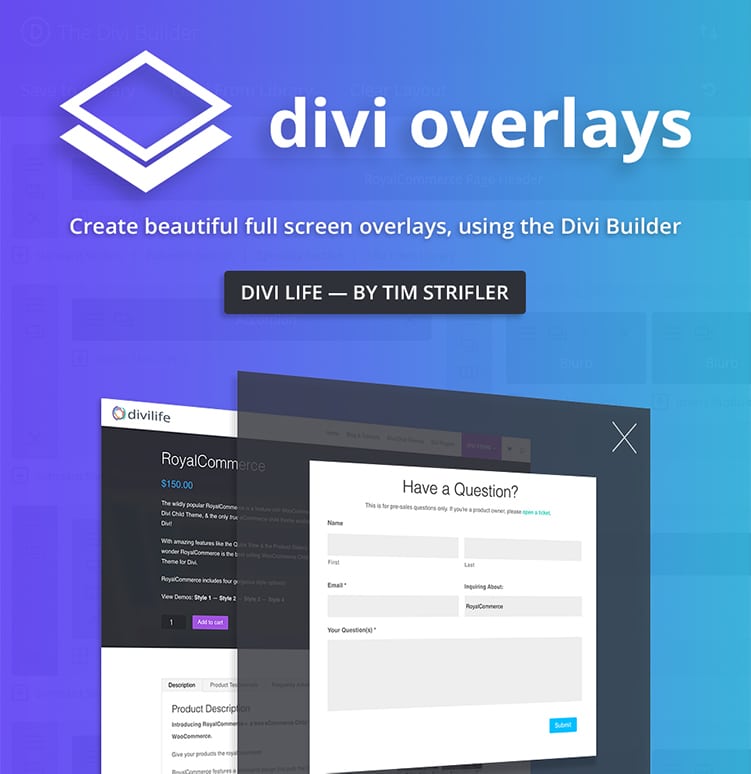
Do More With Divi Overlays!
Divi Overlays is the original popup builder for Divi, & remains the most powerful, most popular, & easiest to use popup builder for Divi! Easily create gorgeous, feature-rich popups! 😍
Build a high-impact one-page website with Divi Bricks
For the ultimate toolkit in crafting a professional, high-converting one-page website, you simply can’t beat Divi Bricks. Its building block approach lets you stack complementary sections – like hero banners, about blocks, and contact forms – in an appealing sequence. And Theme Builder Bricks make it easy to add headers that pair perfectly with anchor-based navigation, so visitors always know where they are on your page.
The real magic comes from mixing and matching Section Bricks. Here you can use a bold hero section to grab attention, follow with an ‘about’ or team section to build trust, and finish with a compelling contact block to drive action. Creating mighty-looking one-pagers in minimal timescales is made possible with Divi Bricks.
This modular system helps you tackle the unique content organization challenges of one-page sites while maintaining a polished, cohesive look throughout. You can even preview every layout in the Live Demo before importing it, so you’ll know exactly what you’re getting.
Build your best one-page sites by exploring Divi Bricks now!





0 Comments