Elevate Your Divi Gallery: Expert Techniques for Advanced Customization
It’s a competitive world in web design, and those able to create original, great-looking galleries have a distinct advantage over those who don’t. Whether you’re crafting interactive portfolios, dynamic product showcases, or immersive virtual tours, a standout gallery can make a real difference.
If your Divi Builder-designed galleries still look like standard practice, it’s time to unlock the secret techniques that add some extra to the ordinary – without sacrificing site speed. Although the native Divi Gallery module offers a solid foundation for beautifully displayed images, you’ll need to explore some advanced customization techniques or consider a plugin to truly set your designs apart.
In this article, we’ll cover getting the most out of the native module as well as additional customization techniques and using third-party plugins such as Divi Modules Pro, equipping you with the knowledge needed to create galleries that leave a lasting impression.
Mastering Divi’s Built-In Gallery Options: Hidden Features and Pro Tips
Divi’s native Gallery module is a pretty powerful starting point for web designers, and it’s easy to create visually appealing galleries in just a few clicks. Adding the Gallery module to a page is simple – just search for Gallery when adding a module, and you’re ready to start playing around with designs.
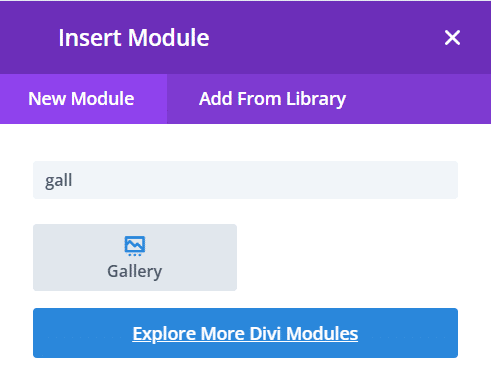
The basic settings allow you to choose between different layouts, such as Grid and Slider, each serving distinct purposes. You can find these options via Design > Layout.
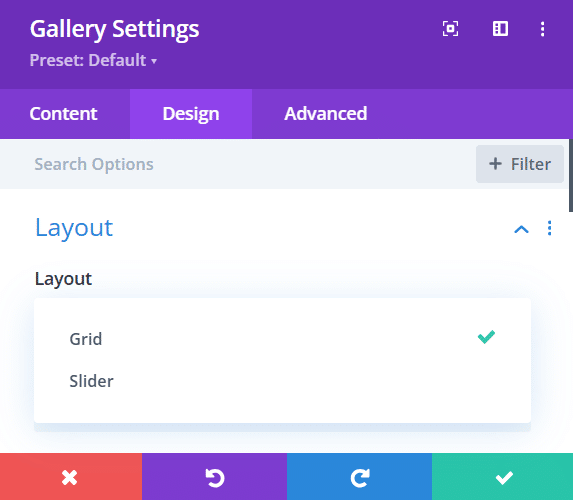
- Grid layout: Ideal for portfolios and image collections, the Grid layout arranges images in a uniform pattern, making it easy for visitors to browse through multiple images at once.
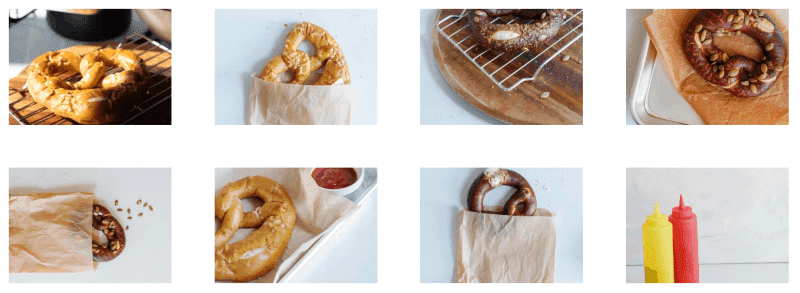
Exploring Lesser-Known Native Options
While Divi’s Grid and Slider features are great beginnings, there are (shhh!) hidden options within the Gallery module that can take your designs to some really cool places. Check out the following:
Customizing Image Sizes and Aspect Ratios
By default, Divi uses a standard size for images, but you can adjust this in the Gallery settings. You can specify custom dimensions or choose from predefined aspect ratios (like 16:9 or 4:3) to better fit your design needs. This flexibility ensures that your images look their best and maintain visual consistency across your gallery.
Creating Hover Overlays with Icons
Adding hover overlays can provide additional information about your images. You can easily create these overlays by navigating to the Hover settings in the Gallery module. Here, you can add icons that appear when users hover over an image. This feature is particularly useful for navigation, suggesting a clear next step for users, without cluttering the initial view.
Implementing Pagination for Larger Galleries
For galleries with numerous images, pagination lets you maintain a clean layout and improve the user experience. Divi allows you to enable pagination within the Gallery settings, which divides your images into manageable sections. This way, visitors can navigate through your gallery without feeling overwhelmed by too many options at once.
Scroll Effects for Better User Experience
You can use a variety of scroll transform effects, including fading in and out, scaling up and down, rotating, and blurring your images. Adding such effects at the right time adds a little more seasoning to your gallery designs.
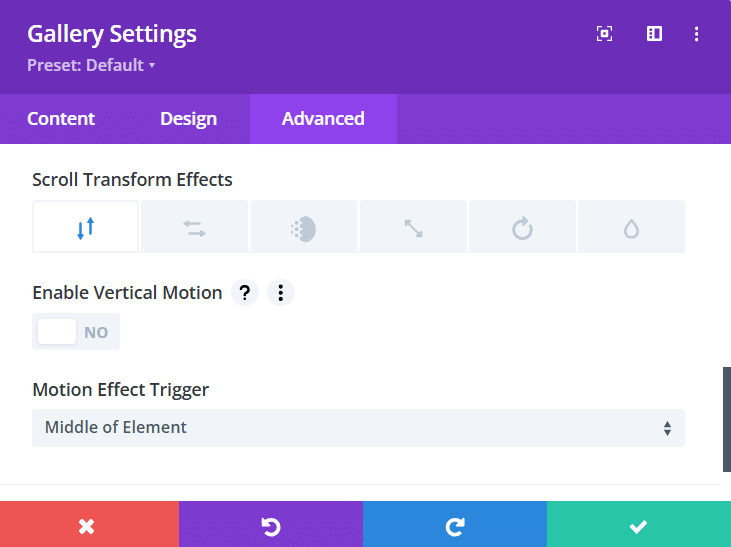
Animation Options for Improved Visuals
Animation options such as fade, slide, bounce, flip, and zoom give creative designers even greater control over the appearance of their galleries, helping to turn humble image stacks into dynamic visual experiences.
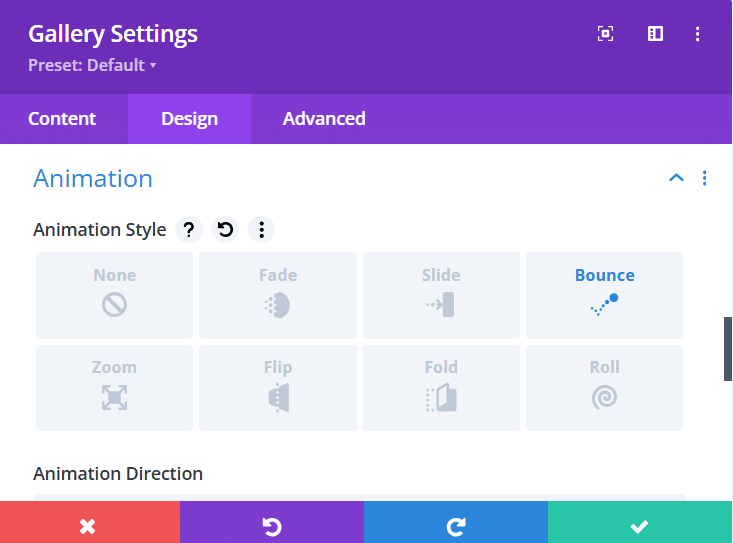
Optimizing Gallery Display Across Devices Using Responsive Controls
With an increasing number of users accessing websites on mobile devices, ensuring that your gallery displays beautifully across all screen sizes is a must. Divi’s responsive controls allow you to adjust settings specifically for tablets and mobile devices. You can change column counts, image sizes, and spacing based on device type, ensuring that your gallery remains visually appealing and functional on any screen.
Advanced Gallery Customization Techniques
When it comes to customizing galleries, it’s worth keeping the following golden rules in mind:
- Always upload images that are appropriately sized for web use, as large files can slow down page loading times.
- Enable lazy loading in Divi’s settings to improve performance – that way, images only load as they come into view, rather than users having to wait for the whole page to prepare itself.
Beyond such practicalities, there’s heaps of other cool stuff you can achieve! Here’s a cool example below:
Creating Filterable Galleries by Combining Divi Modules
For a more interactive experience, consider creating filterable galleries by combining Divi’s Gallery module with other modules like Filters or Tabs. This allows users to sort through images based on categories (e.g. photography styles or product types), making it easier for visitors to find what they’re looking for.
For other customizations, a dab of CSS comes in handy, as we’ll see in our next section.
Gallery Customization: CSS Tricks vs. Plugin Solutions
Website owners who desire more functionality for Divi’s native Gallery module have two options: CSS customization or third-party plugin solutions. Each approach has its own advantages and drawbacks, so it’s worth considering the following.
CSS Snippets
These offer a lightweight method to customize galleries without relying on additional plugins. As we’ve seen, a little coding knowledge allows you to create masonry layouts, add hover effects, or design custom grid layouts. CSS gives creatives full control over styling and can be easily applied site-wide, resulting in a cohesive design. Here are two examples of what you can achieve using CSS snippets:
Unique Hover Effects
While Divi offers built-in hover effects, adding custom CSS can help you achieve unique styles that reflect your brand’s identity. For example, you could create a zoom effect on hover by giving the module a CSS class name, like gallery-hover, via Advanced > CSS ID & Classes. Next, simply add the following code to the Custom CSS section:
/*
/* Smooth transition for gallery images */
.gallery-hover img {
transition: transform 0.3s ease; /* Smooth transition */
}
/* Scale effect on hover */
.gallery-hover img:hover {
transform: scale(1.1); /* Scale image to 110% on hover */
}
*/
This code snippet enlarges the image slightly when hovered over, creating an engaging visual effect.
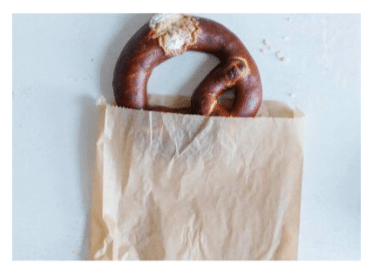

Achieving Borders with CSS Adjustments
Give module CSS class name gallery1, use the following code:
/*
.gallery1 img {
width: 100%;
height: auto;
display: block;
border-radius: 12px; /* Rounds the image corners */
padding: 8px; /* Creates space between the image and border */
background-color: #ffd1dc; /* Choose your preferred color */
box-sizing: border-box;
}
*/

On the downside, coding can be challenging for developers who rarely use it. You may also need to update your snippets when Divi receives major updates to maintain compatibility, potentially leading to extra maintenance work.
The Plugin Solution
Plugins offer a user-friendly option for gallery customization, and various options are available. These dedicated tools integrate with Divi’s visual builder, allowing you to create advanced layouts without any coding. Many plugin solutions come equipped with additional features like filterable galleries and lightbox effects, and they’re regularly updated to ensure compatibility with the latest version of Divi.
On the flipside, some plugins may impact site performance or conflict with other plugins.
When choosing between the two customization options, consider your technical skills and project requirements. For simple customizations, CSS might suffice. For more advanced features and ease of use, a plugin like Divi Modules Pro could be the better choice. We’ll give you the lowdown below!
Introducing Divi Modules Pro: A Game-Changer for Galleries
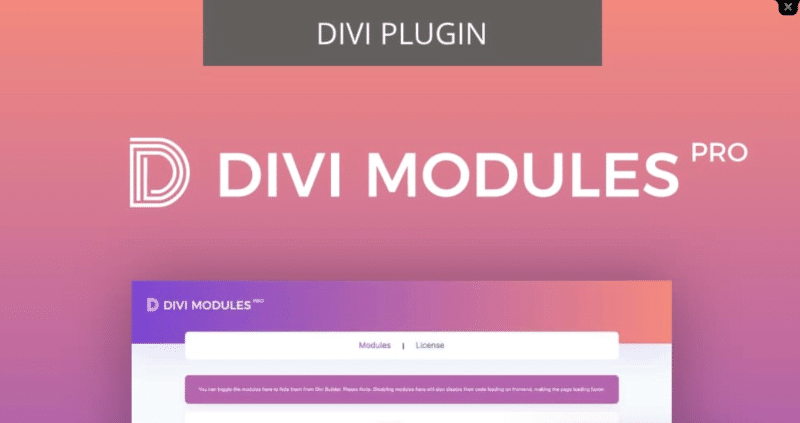
Allow us to introduce our very own Divi Modules Pro, an all-in-one plugin created to improve the functionality of the Divi theme, particularly in terms of gallery capabilities. We’ve designed it to work with the Divi Builder, and users gain advanced modules that allow them to create stunning galleries without compromising website performance.
One standout feature of Divi Modules Pro is its dynamic asset loading, which ensures fast load times by only loading necessary module assets on relevant pages. This means you can enjoy a whole range of extra features, without harming your site’s speed.
Divi Modules Pro expands gallery options far beyond what Divi’s native offerings provide, allowing for some super-creative alternatives when showcasing your images. Among its specific gallery modules are the Masonry Gallery and Carousel, each designed to give your visual presentations some added WOW factor.
Divi Modules Pro’s Masonry Gallery Module
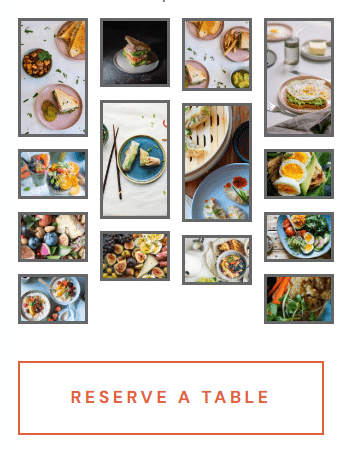
First up, the Masonry layout is a grid-style gallery that accommodates varying image heights, fitting together like a puzzle for a visually dynamic effect. This module boasts key features such as responsive design, customizable spacing, and engaging hover effects, so your gallery will look great on any device.
What sets our Masonry Gallery apart from Divi’s standard gallery is its more dynamic visual presentation. This layout is particularly useful for portfolio sites, photography blogs, and product showcases where image variation can add some spice to your storytelling.
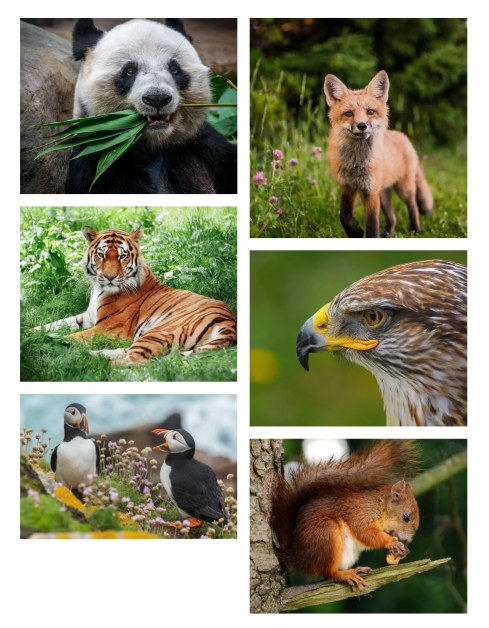
For example, you can showcase a collection of landscape photographs where each image has a different height but maintains a cohesive look through the masonry design. To see how this module can transform your projects, check out our step-by-step guide to creating a Divi Masonry Gallery for more insights on maximizing your gallery’s potential.
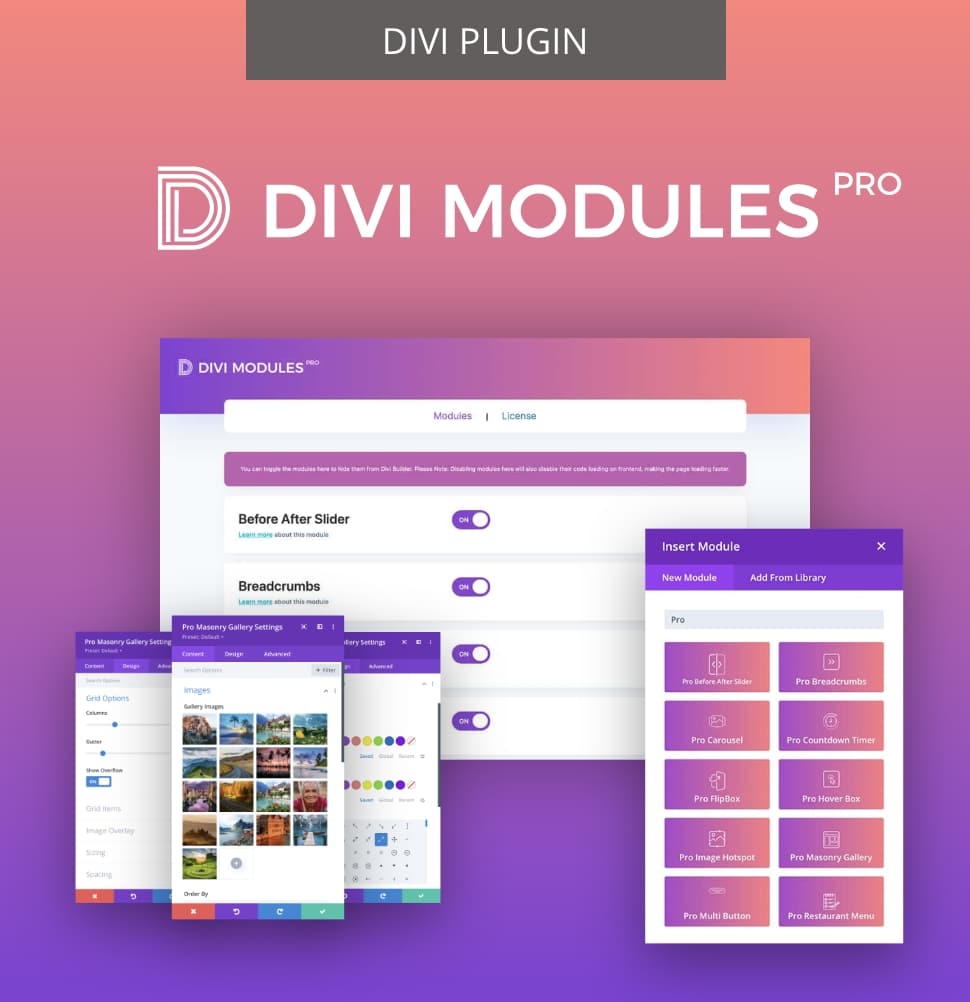
Creative Modules Built for Speed
Divi Modules Pro includes gorgeous creative modules without the bloat, & without slowing down your site! Thanks to our dynamic asset engine, you'll get the best modules with the best speed. 🔥
Divi Modules Pro’s Carousel Module
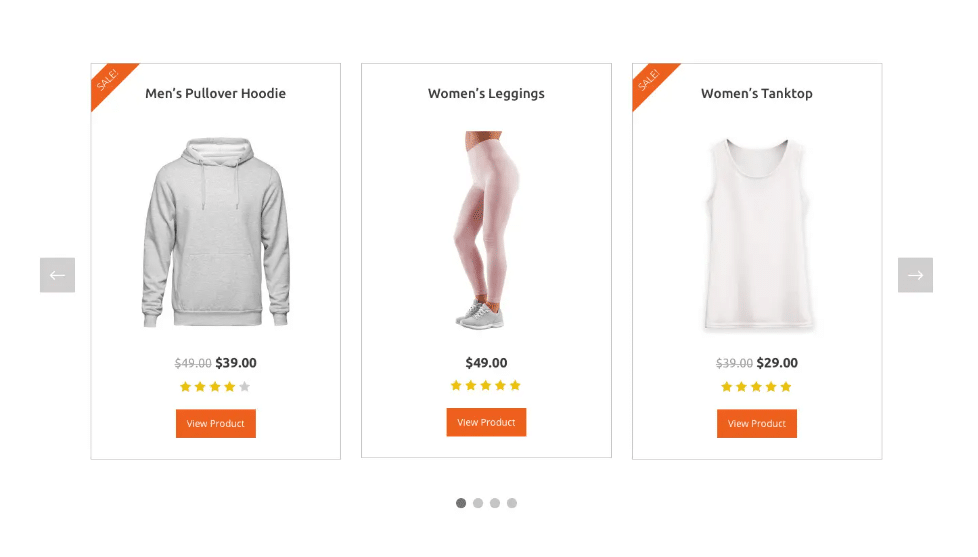
Our Carousel module serves as a versatile slider for images, text, or custom content, making it a quality addition to any gallery setup. It offers numerous customization options including autoplay settings, navigation styles, and transition effects, allowing you to tailor the display to your specific needs.
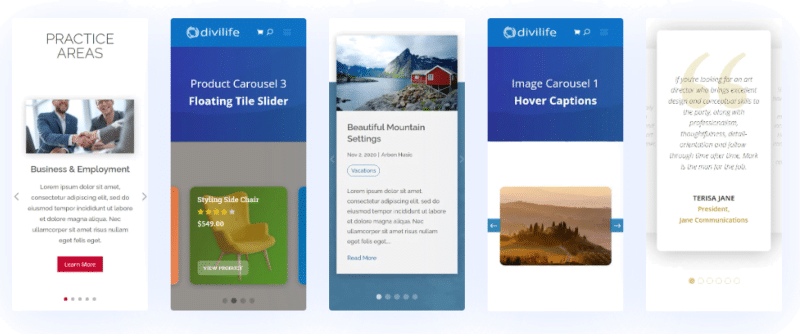
When applied to image galleries, the Carousel module creates engaging and space-efficient displays. Creative implementations could include product highlights, testimonial showcases, or featured content rotators that keep users engaged with your site.
With both the Masonry and Carousel modules available in Divi Modules Pro, creative possibilities for your galleries are almost endless! We encourage you to explore the live module demos to discover the full range of options available and see how these tools can transform your work on Divi projects.
How to Create Better Galleries with Layout Packs
So what’s the score with layout packs? Well, these pre-designed, fully-editable templates are particularly useful for gallery creation in Divi.
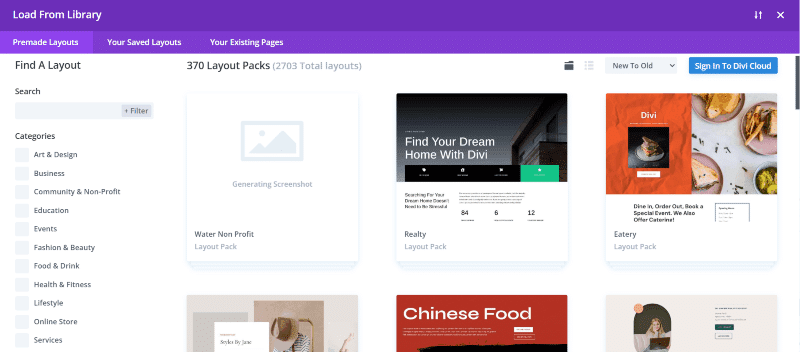
- Professional-grade designs: Layout packs are optimized for aesthetics and user experience, saving designers significant time and effort. Instead of starting from scratch, you can drop in a pre-designed layout and then use your own skills to ice the cake.
- Innovations: Layout packs often showcase original ways to present galleries, offering inspiration and new ideas for image displays. This can spark creativity and help you think outside the box when arranging your images. We all need some inspiration at times, right?!
- Consistency: Galleries can be designed to match the overall style and theme across a website. This uniformity creates a more cohesive user experience and ensures your brand identity is consistent across your site.
- Useful for everyone: For those less experienced with Divi or web design in general, layout packs offer a foolproof way to create visually appealing galleries without extensive knowledge of design principles or Divi’s more advanced features.
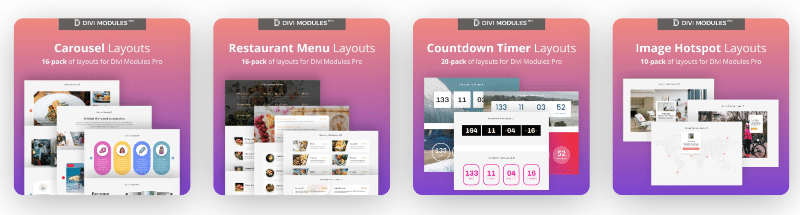
Divi Modules Pro comes with a range of mighty layout extension packs. These pre-designed templates offer a variety of gallery styles, including masonry, grid, and carousel layouts, allowing you to create stunning image displays quickly and easily. Users gain advanced features such as filterable galleries, hover effects, and lightbox functionality. Optimized for performance, these packs ensure your galleries load quickly without compromising the frontend result.
Once you’ve chosen and downloaded your Divi Modules Pro layout packs, you can add these to your site by importing to Divi > Divi Library. To add a layout to a page, choose Insert Section > Add from Library.
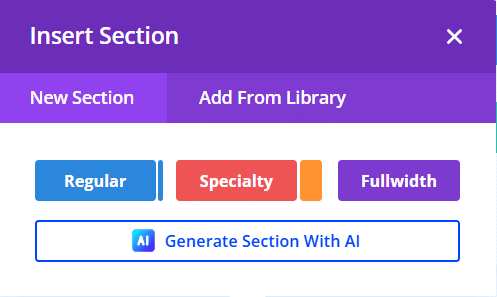
You’ll then be taken to this screen, where you can access your downloaded layouts. Simply select a layout to drop it onto your page.
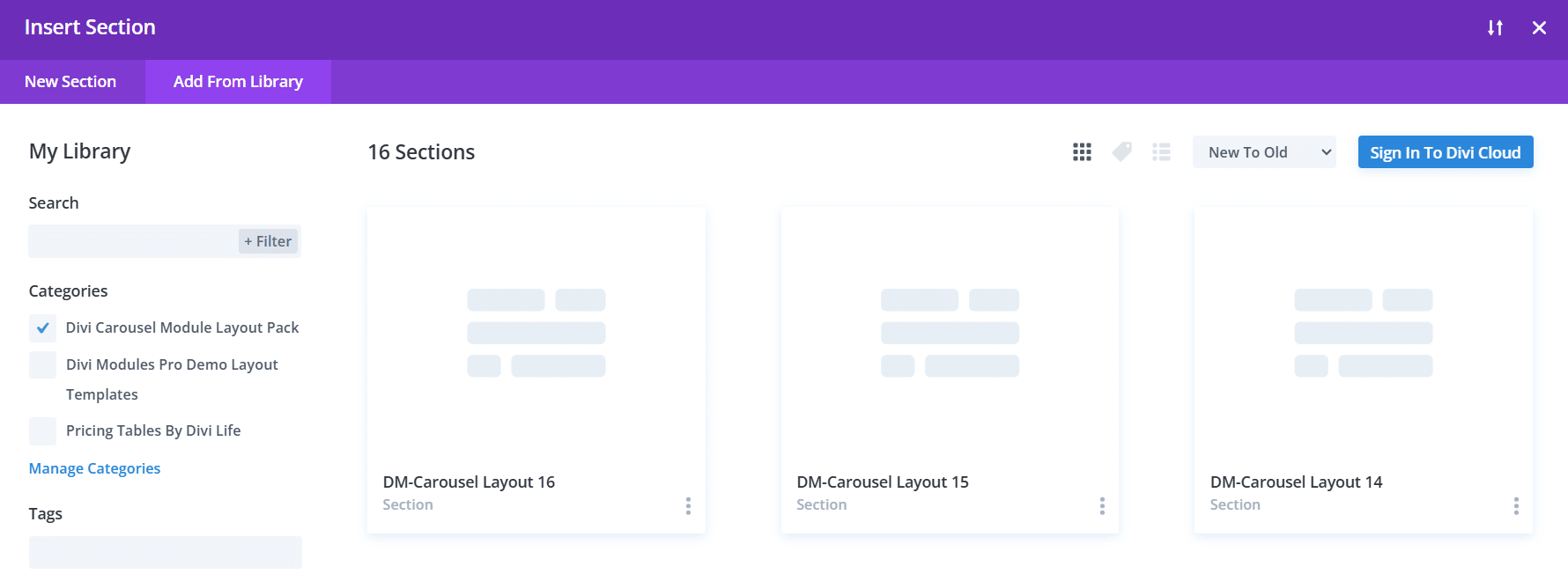
By adding Divi Modules Pro’s layout packs to your toolkit, you can save time while creating professional-looking galleries that truly enthrall your visitors. Here’s an example of one of our beautiful carousel layouts:

Whether you’re showcasing a photography portfolio or product catalog, these enhanced gallery options provide the flexibility and visual impact your website is crying out for!
“Think of Divi Modules Pro’s gallery layout packs as your personal exhibition curator – they not only arrange your images beautifully but also ensure your virtual gallery is optimized for the best visitor experience.”
– Jennifer Rodriguez, Lead Developer at Divi Life
Build Effective, Engaging Galleries with Divi Modules Pro
Designing effective galleries in Divi can turn a site around by keeping your audience online for longer, and showcasing your brand in the best possible light. As we’ve seen, achieving this often requires going beyond the native functionality of the Divi Gallery module. While advanced techniques like custom CSS can give your galleries a lift, they can also be tricky and time-consuming to implement.
Divi Modules Pro offers a powerful and customizable solution with its Masonry Gallery and Carousel layouts, enabling you to create stunning galleries in line with your design ideas. Our agile plugin saves time and also helps designers delight clients with visually engaging displays that stay in mind for longer.
Ready to transform your gallery experience? Explore the possibilities with Divi Modules Pro and begin a new creative design chapter today!



0 Comments