Style Your Divi Footer With Custom Colors and Fonts
Achieving visual consistency across your website is a no-brainer, though many designers treat footers as an afterthought. In reality, footers can be a powerful tool for guiding users, so they truly deserve some love and attention.
Whether someone’s looking for your contact info, social links, or an all-important privacy policy, your footer is one place they’ll expect to find it. A well-designed footer can boost conversions and make your site feel polished and professional, adding a secondary navigation route and saving users the chore of scrolling all the way back to the top.
This guide will show you how to style your Divi footer with custom colors and fonts, add essential elements, and make sure it sparkles on every device. We’ll detail quick tweaks, advanced customizations, and time-saving pre-built layouts, giving you all the knowledge needed to craft a branded, professional footer in minutes.
Key takeaways
- Your footer is a prime spot for building trust, offering navigation, and encouraging next steps – don’t let it be an afterthought.
- Consistent branding in your footer reinforces your site’s professionalism and helps users feel at home on every page.
- Strategic elements like contact info, social icons, and signup forms can turn your footer into a quiet conversion engine.
- Mobile responsiveness is essential – test your footer on all devices to ensure a great user experience.
- Divi Bricks’ pre-designed layouts make it easy to create a polished, conversion-focused footer without starting from scratch.
Quick-start guide to changing Divi footer colors, fonts, and typography
Ready to give your Divi footer a fresh look? Here’s a fast, practical way to update colors and fonts using the Theme Customizer, with no code required.

Start in your WordPress dashboard. Head to Appearance > Customize > Footer. You’ll see options for the five main footer areas:

- Layout: Select the layout option to choose the number of columns in your footer.
- Widgets: Choose Widgets to style text, font family, and colors. Use the color picker to match your brand, and adjust font styles for headings and body text. If you want to add or rearrange widgets, visit Appearance > Widgets.

- Footer Elements: This gives you the opportunity to add social media icons.
- Footer Menu: Select Footer Menu to adjust the menu background color, text color, and letter spacing. Make sure your menu is assigned to the footer location in Appearance > Menus.
- Bottom Bar: Open Bottom Bar to update copyright text and style social media icons. Choose icon colors that stand out but still fit your palette.
As you make changes, use the live preview to see how your updates look before publishing. This lets you experiment with combinations and ensures your footer feels cohesive with the rest of your site.
Creating a professional global footer with Divi Theme Builder in under 15 minutes
A Divi global footer is a site-wide template that displays identical footer content across all pages. Building a polished, site-wide footer in Divi is fast and straightforward with the Theme Builder. Here’s how to create a global footer that looks fab and works across your site.

Start by navigating to the WordPress Dashboard and go to Divi > Theme Builder. In the Theme Builder, select Add Global Footer inside the Default Website Template. This ensures your new footer will appear on every page – a major timesaver!

Select Build Global Footer from the dropdown menu to launch the builder interface. The Theme Builder looks similar to the regular Divi Builder but offers extra options for template assignment and dynamic content, so it’s perfect for footers.
Begin by adding a new section. Choose a three- or four-column row layout to organize your footer content.

In the first column, add your logo using an Image module. The next columns can include a Menu module for navigation links, a Text module for contact information, and a Social Media Follow module for icons. Drag and drop these modules into place, adjusting spacing and alignment as needed.
“For a professional touch, add a copyright notice in a separate row or beneath your main content. Use Divi’s dynamic content feature to automatically display the current year, with no manual updates required.”
– Jennifer Rodriguez, Lead Designer at Divi Life
Set background colors and fonts to match your brand, and don’t forget to check how everything looks on mobile. In the builder, switch to tablet or mobile view using the device icons at the top of the page, and adjust stacking, padding, or font sizes for smaller screens. Here’s an example of what you can achieve with just a few clicks of your mouse:

Once you’re happy with your design, select Save and publish your global footer. Your new, professional footer will now appear across your entire site.
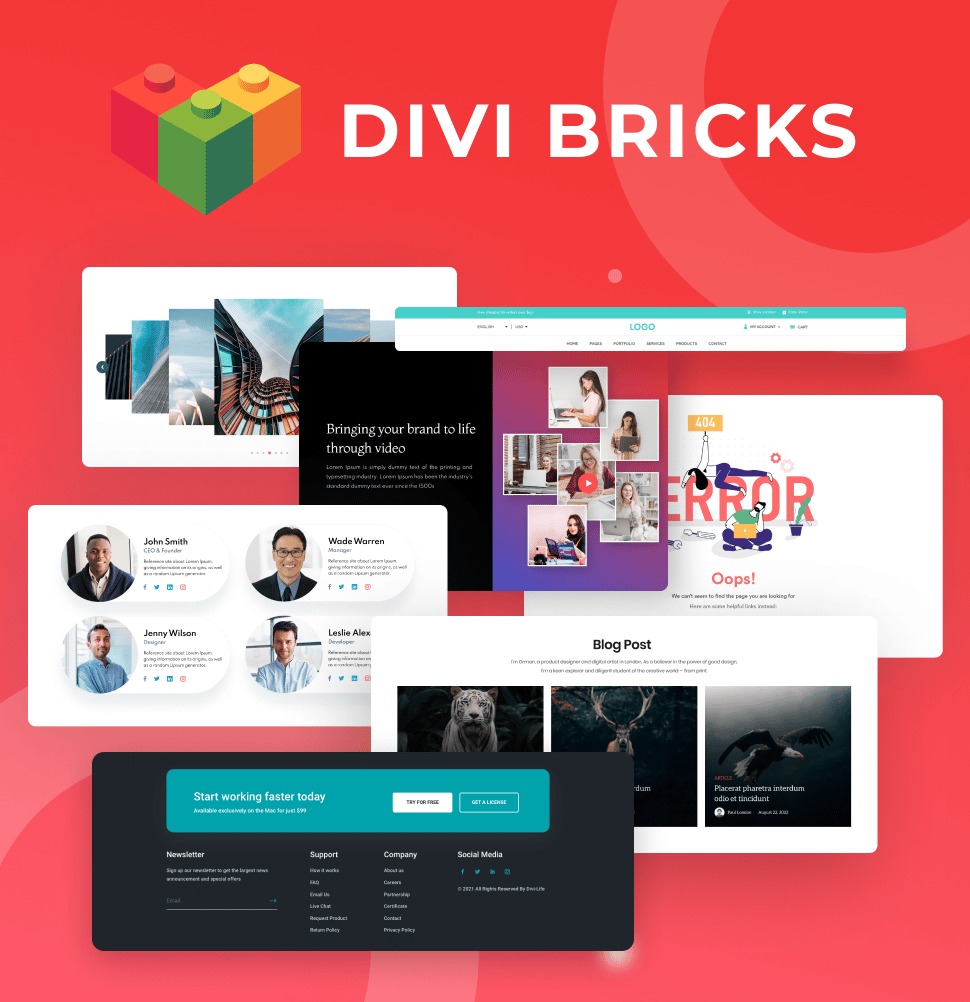
Save Time With Divi Bricks!
Like LEGO bricks for your website: Divi Bricks includes thousands of section layouts (aka "bricks") that you can use to mix & match while building Divi websites.
Save hours with Divi Bricks: 150+ professional footer layouts ready to customize
Divi Bricks is a collection of pre-designed Divi layouts, including over 150 footer templates.

So let’s talk about opportunity cost! How many hours have you spent fiddling with footer designs, only to end up with something that still doesn’t feel quite right? With Divi Bricks, you can reclaim those lost hours and deliver a professional, branded footer in minutes, not hours.

Divi Bricks includes professionally designed footer layouts made specifically for Divi. Think of these layouts as LEGO bricks for your website. You can mix, match, and stack different styles and components to create a footer that fits your brand and your site’s needs perfectly.

You’ll find every style you could want – think multi-column layouts for agencies, minimal footers for portfolios, newsletter-focused designs for bloggers, contact-heavy layouts for local businesses, and eCommerce footers featuring product categories and trust badges.

Each layout is built with both aesthetics and conversions in mind. You’ll see strategically placed CTA buttons, email signup forms, and trust indicators like payment icons and testimonials. Want a footer that highlights your latest newsletter? There’s a layout for that. Need a clean, three-column footer with a logo, navigation, and contact info? We’ve got that covered too.

Importing a Divi Bricks footer is fast, using Divi’s built-in portability system. Just upload the layout to your Divi Library or Divi Cloud, then add it to your global footer via the Theme Builder. Every layout is fully customizable with Divi’s visual editor, so you can tweak colors, fonts, and spacing to match your brand, with no coding required.
By using Divi Bricks, even design novices can achieve polished, conversion-focused footers that look custom-built. For freelance designers, this can mean saving 2-3 billable hours per project, time you can spend on higher-value work or onboarding more clients.
Elevate your footer instantly with Divi Bricks
A well-designed footer is a conversion tool packed with potential. By including elements like email signup forms, clear contact info, and CTAs, your footer can guide users and build trust.
We’ve covered how to customize your Divi footer using the Theme Customizer and Theme Builder, and how you can make the process even faster with over 150 pre-designed layouts. With Divi Bricks in your tech stack, creating a professional, branded footer is quick and easy.
Each layout is built with conversion rate optimization in mind, drawing from extensive testing and industry best practices. Whether you’re after a minimal look or a feature-rich design, you’ll find a layout that fits, and you can customize every detail with Divi’s visual editor.
Why not check out the full library of Divi Bricks’ layouts and give your site a design boost today!


0 Comments