How to Use Divi Conditional Logic for Dynamic Web Experiences
Conditional logic gives website designers control to show or hide sections, modules, and forms depending on the visitor, what they’re doing, and when. A common example of this is displaying a subscription form only to logged-out users. This should be hassle-free, but many Divi users struggle with implementing conditional logic on their websites.
This guide will take you through Divi’s native conditional options, demoing how to go from basic visibility rules to advanced, multi-layered setups. You’ll also see how behavioral tools like Divi Overlays and Divi Bars trigger dynamic interactions and help capture leads with popups and promo bars – exactly when people need them most.
Key takeaways
- Conditional logic is the secret weapon for building dynamic Divi layouts, unlocking more tailored experiences for every visitor.
- Specifying rules let you automate who sees what, reducing manual edits as your site evolves.
- Pairing multiple conditions, especially with custom fields, transforms generic modules into flexible, context-aware components.
- Always test your rules across devices, user roles, and edge cases to catch hidden issues before they impact visitors.
- Real engagement happens after page load – tools like Divi Overlays make behavioral triggers possible, closing the conversion gap.
Understanding Divi Builder conditional logic
The Divi Builder’s conditional logic allows you to deliver tailored experiences every time someone clicks, taps, or logs in. Here’s everything you need to know.
What is Divi conditional logic?
Divi’s conditional logic – sometimes referred to as Divi Condition Options – is a built-in system for controlling what content users see and when. At its core, it’s about IF-THEN rules.
If specific criteria are met (user status, device type, dates, and custom field values), then the logic will display or hide an element. Creators have the power to customize every inch of their site for different visitors and moments, without having to code.
The feature is available within the Divi Builder and can be applied to all site elements, including contact forms, pricing tables, images, buttons, and even theme builder templates. Access it via Field > Content > Conditional Logic > Enable.

If you want to hide testimonial sections on mobile, show special offers just for logged-in members, or craft different calls-to-action based on browser type, conditional logic gives you that option.
Since Divi 4.14, Display Conditions are available everywhere in both the visual editor and Theme Builder. The magic happens server-side before the page loads, so hidden items never appear in the HTML source or impact performance.
Conditional rules are highly flexible. Site owners can stack multiple conditions, requiring all or just one to be true before content is shown.
The three layers that work together to create conditional logic
Divi’s conditional system is built around three interconnected layers:
- Conditions: These set the rules – who should see content and when.
- Containers: These are where those rules live – in sections, rows, modules, forms, or overlays.
- Triggers: These define when conditions get checked. Divi’s built-in triggers are mostly page load, but plugins can add dynamic events like clicks and scrolls.
This layered framework lets site builders pick the right tool for each goal. Native Divi handles visibility on page load, so if a scenario calls for behavioral triggers – like popups appearing on exit intent or after scrolling – extensions like Divi Overlays can fill the gap by firing conditions in real time. Check out the example below – personalized popups like these keep sites dynamic, lively, and far more engaging for every visitor.

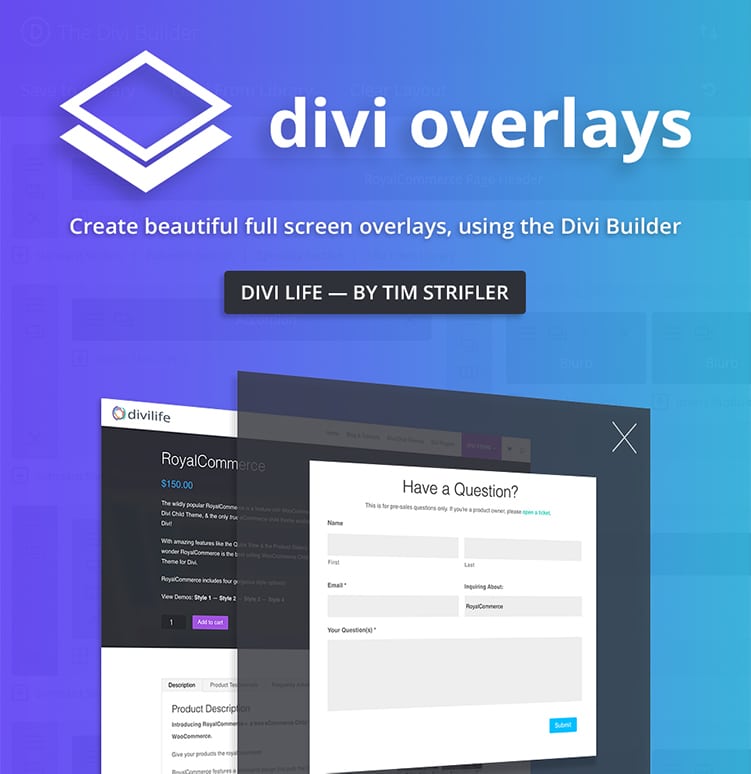
Do More With Divi Overlays!
Divi Overlays is the original popup builder for Divi, & remains the most powerful, most popular, & easiest to use popup builder for Divi! Easily create gorgeous, feature-rich popups! 😍
How to access Divi Condition Options
Divi makes accessing Condition Options easy so you can add dynamic visibility rules without being a tech wizard.
1. In the Divi Builder, simply hover over any section, row, or module and click the gear icon to open its settings.

2. Navigate to the Advanced tab and select Conditions.

3. Flip the toggle to enable Conditions, then click Add Condition to see the available rules.

4. Apply conditions based on factors like user role, date, device, or even custom field values.
This location doesn’t change – every section, row, and module uses the same Conditions panel, so you’ll always know where to find it.
Using AND/OR logic for multiple conditions
Divi’s conditional logic enables creators to build advanced visibility rules by combining multiple conditions using both AND and OR logic behind the scenes. For sections, rows, and modules, you can choose whether all conditions must be met (ALL logic) or if any single condition is sufficient (OR logic), giving full control over when content appears.
For example, you can set rules so that a wholesale pricing section only displays if the user’s role IS Subscriber and their cart total IS greater than $500 – both must be true or nothing is shown.
Here’s how to create these rules using the above example:
- Open the Divi Builder on your desired page and hover over the element to access its settings.
- In the Advanced tab, go to Conditions and enable the option.
- Add your first condition, such as User Role > Subscriber. Then add a second condition for Cart Total, specifying greater than 500.

- When multiple conditions are present, use the Relation toggle via Content > Conditional Logic to select the rules that must be met for both conditions to show.

Settings for each condition involve choosing whether it “IS” or “IS NOT” a certain value. Save your settings to apply the logic.
The complete list of native Divi conditions and their functions
Divi packs more than 20 native condition types into its Condition Options panel. These condition types let you set rules based on who’s visiting, what content they’re viewing, when they’re online, and even which device or browser they’re using. With these native conditions, every part of your Divi site becomes adaptable – giving you endless possibilities for real personalization in every scenario.
User-based conditions include showing or hiding elements for Logged In/Logged Out users and targeting specific WordPress user roles, like Administrator, Editor, or custom membership roles.
For content and location, Divi offers rules for post/page types, assigned categories, post tags, individual posts or pages, or even author. You can tailor visibility for archive pages, search results, or 404 pages using special location conditions.
Time-based controls let you schedule content by setting Date After/Before, Time After/Before, or even Day of Week conditions. This makes campaign management and appointment-based messaging smooth and reliable.

WooCommerce integrations let you show content based on active product, cart quantity, cart contents, cart total, and even alert visitors to stock status. Show urgency messages for low stock, exclusive pricing for specific roles, or banners only when a product sits in the cart.
Device and browser options target visitors based on their operating system (Windows, Mac, iOS, or Android) or browser type, perfect for showing downloads or specific warnings.
Extending Divi conditions with custom fields
Divi’s custom field conditions let you combine powerful metadata controls with the user-friendly Divi Builder, unlocking true dynamic web design.
By connecting Divi’s conditions to plugins like Advanced Custom Fields (ACF), Meta Box, and native WordPress custom fields, you control visibility based on any value stored in your content.

Custom fields enable the creation of dynamic templates, where layouts adapt to changing data automatically, without manual edits.
1. Start by enabling custom fields within the WordPress Screen Options if they aren’t showing.
2. In the Divi Builder, select a module, row, or section, then go to Advanced > Conditions and add a new “Custom Field” condition.

3. Input the exact field name as case sensitivity matters. For nested or grouped ACF fields, use an underscore syntax: combine parent_group_child_field (such as product_details_featured_item).

If you’re not seeing a field, double-check its exact database name, or test with ACF’s get_field() function to confirm spelling.
Deep applications can be achieved when using this feature, such as the following:
- Show a “New Product” badge only if the release_date field is within 30 days.
- Hide price tables if an inventory_status custom field says “out_of_stock.”
- Dynamically swap testimonials, case studies, or CTAs based on an industry field, so the right story appears for every audience.
- Switch full layouts for “featured” posts versus “standard” using a single toggle field.
Adding behavioral intelligence with extensions
Native Divi conditions work wonders for targeting content by user or context, but they’re limited to page-load checks. This means they miss every real-time opportunity that happens while visitors interact.
“This is where Divi’s conditions show their limitations. Native logic can’t respond when visitors scroll, hesitate, or move to leave. These timings can be important as conversion moments usually occur after a page loads, not before.”
– Jennifer Rodriguez, Lead Developer at Divi Life
Behavioral triggers offer the solution. Instead of static “if user is X, show Y,” behavioral triggers let you act when visitors actually do something.
Exit-intent popups can recover 10-15% of abandoning visitors by surfacing an offer at the exact moment someone begins to bounce. Scroll-based reveals draw eyes to the right content at the right time, while time-based reveals stagger content, drawing visitors deeper and preventing info overload.
Here’s a handy list of behavioral triggers and their activation settings:
- Exit-intent: Detects rapid mouse movement towards the browser’s close or address bar.
- Scroll depth: Activates when visitors hit a defined percent of the page (25%, 50%, etc.).
- Time delay: Waits a set number of seconds before revealing an offer or message.
- Click: Launches content after a user clicks a button or link.
- Cookie-based frequency: Ensures a popup won’t repeat endlessly for the same visitor.
Used at the right time, behavioral triggers can keep potential customers on your site for longer.
Abandoned cart recovery shifts from a best guess to perfectly-timed last-chance offers by pairing cart logic with exit-intent. Lead magnets convert better when revealed at the end of a scroll or when a user looks ready to leave, instead of seeing a static opt-in at page load. Progressive engagement – or revealing new content as the visitor lingers or scrolls – keeps interaction high and bounce rates low.
Divi Life’s behavioral extensions layer atop the Divi Builder.

Divi Overlays lets you wrap any module in a popup and trigger it by scroll, exit-intent, click, or timer, combining powerful native logic (user role, cart value) with behavioral triggers.

Divi Bars enables sticky notification bars with precise timing, scroll activation, and cookies to prevent overexposure.

Together, these tools create a three-layer conditional logic machine. You’ll have Divi’s own rules for audience targeting, custom fields for smart templating, and overlays/bars for live, behavior-based delivery. Sites that include dynamic, real-time interactions over static info increase their chances of engagement, and with that comes higher conversions.

Best practices for advanced conditional logic
To keep advanced conditional logic fast and reliable, group multiple rules within single containers. One example is to place all user and cart conditions in one section instead of duplicating modules for every use case.
When possible, favor AND logic (all conditions must be true), as it runs more efficiently than multiple separate OR checks. If your site is cache-optimized, set exceptions for time- or state-sensitive elements so cache plugins won’t serve outdated content.
Don’t forget to test, and test again! Always check across user roles, devices, and logged-in states, using a checklist for the trickiest scenarios – like combining user role with cart total and date. You can use browser developer tools or services such as BrowserStack to simulate varied environments, ensuring every rule works as intended, on all devices.

Document each conditional pattern. Note the element, conditions, and business logic in one spot. Use Divi’s global elements and theme builder templates to reuse conditional logic at scale. Consistent element names and clear standards make updating complex logic across pages much easier as your site grows, so pay close attention to these at the start.
If something breaks, troubleshoot immediately.
- Check that permissions and roles are set right.
- Verify cache settings and field names.
- Look for plugin conflicts.
For a final takeaway, keep on top of excess baggage by removing any expired, date-based conditions every quarter. Launching sales that you didn’t expect is more chaos than any site owner needs!
Turn static pages into smart experiences today
So there we have it – using Divi’s conditional logic is a great string to add to your bow!
Start small by hiding a section on mobile or revealing exclusive content to members. As you get comfortable, combine rules to target your dream customers. The more personalized content you can offer your potential customers, the longer they’ll likely stick around.
Remember, though – while native logic puts you in charge of WHO sees what, this only happens at page load. Gaps in your customer journey can occur at critical conversion moments, undoing much of your hard work.
Divi Life’s Divi Overlays and Divi Bars fill these gaps by transforming your existing conditions into real-time, action-triggered conversion devices. To give your conditional logic a vital edge over native Divi sites, grab Divi Overlays or Divi Bars and erase the gap between intent and action.
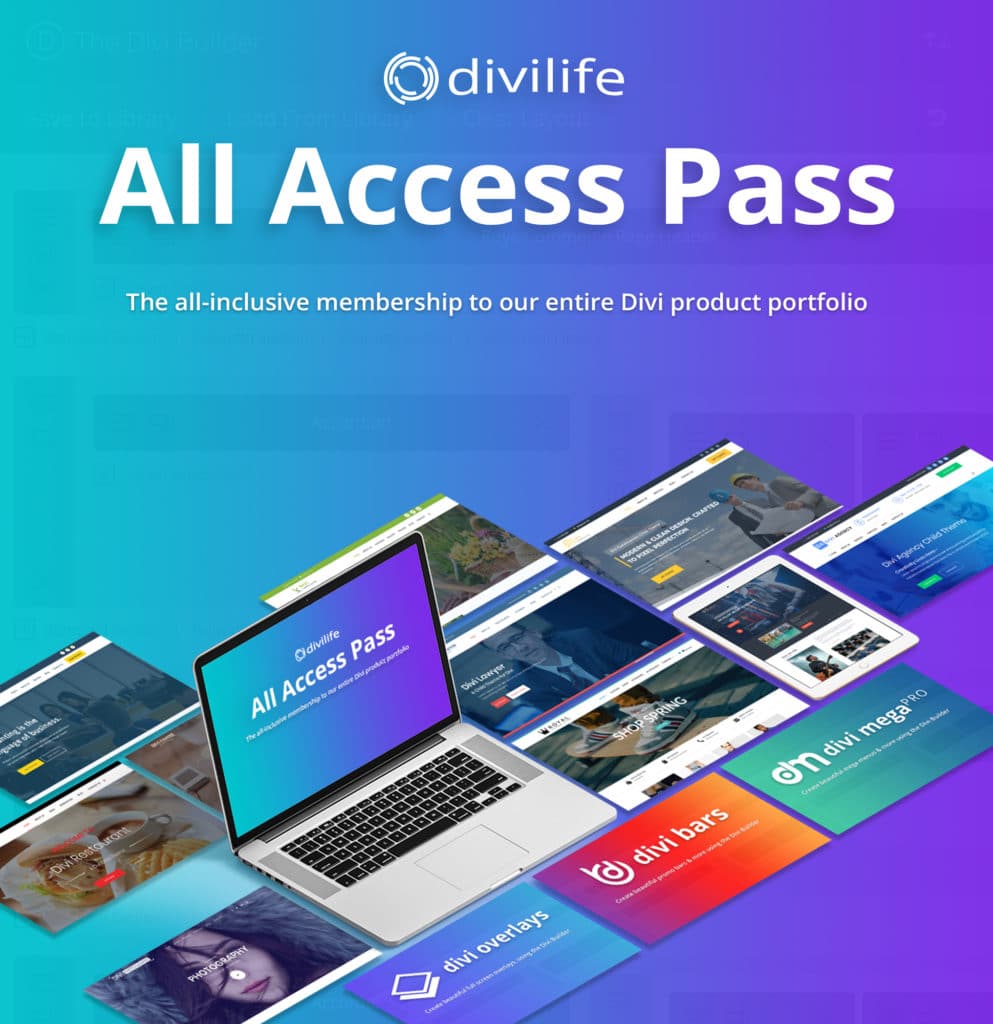
The Ultimate Divi Toolkit 🚀
The Divi Life All Access Pass membership is a complete Divi toolbox with all the Divi plugins, child themes, layouts, & templates you'll ever need to create incredible Divi websites.
Table of Contents
- Understanding Divi Builder conditional logic
- How to access Divi Condition Options
- The complete list of native Divi conditions and their functions
- Extending Divi conditions with custom fields
- Adding behavioral intelligence with extensions
- Best practices for advanced conditional logic
- Turn static pages into smart experiences today


0 Comments